In this post, we will learn the steps on How to Disable or Delete a Mailbox in Exchange 2019.
When a mailbox is disabled or deleted, Exchange retains the mailbox in the mailbox database and switches the mailbox to a disabled state.
Disabled and deleted mailboxes are retained in the mailbox database until the deleted mailbox retention period expires, which is 30 days by default. After the retention period expires, the mailbox is permanently deleted or purged.
Difference between Disabled and Deleted Mailbox:
The primary difference between deleting and disabling a mailbox is that when you disable a mailbox, the Exchange attributes are removed from the corresponding Active Directory user account, but the user account is retained.
When you delete a mailbox, both the Exchange attributes and the Active Directory user account are deleted. Instead of deleting the user account, disable the user account if you want to retain the mailbox.
How to Disable User Mailbox in Exchange 2019:
On Exchange 2019 Mailbox Server.
1. Open Internet Explorer and type https://localhost/ecp, and then press Enter. Sign in as an Administrator with the password.
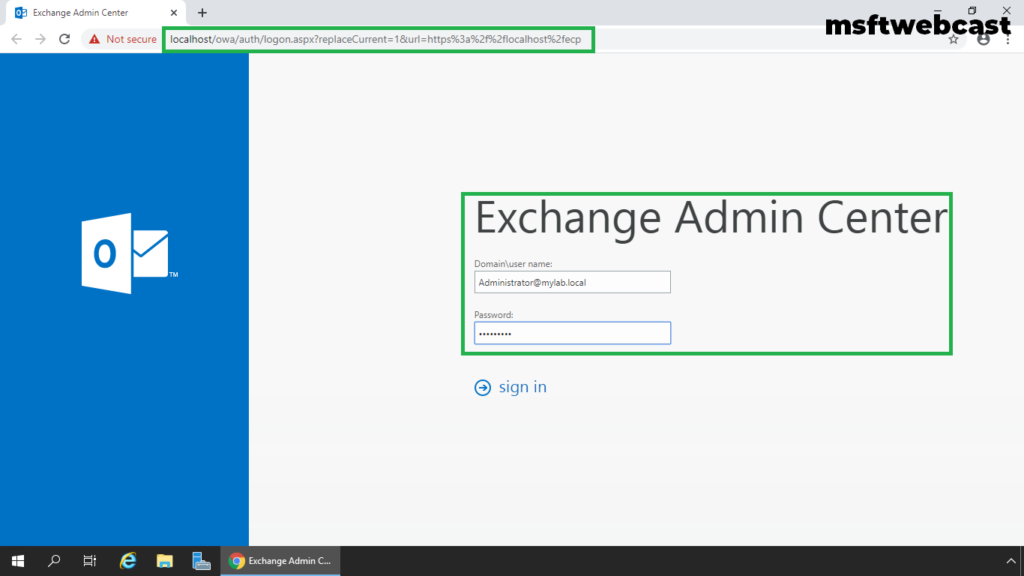
2. In the Exchange Admin Center web interface, navigate to Recipients. Click on the Mailbox tab.
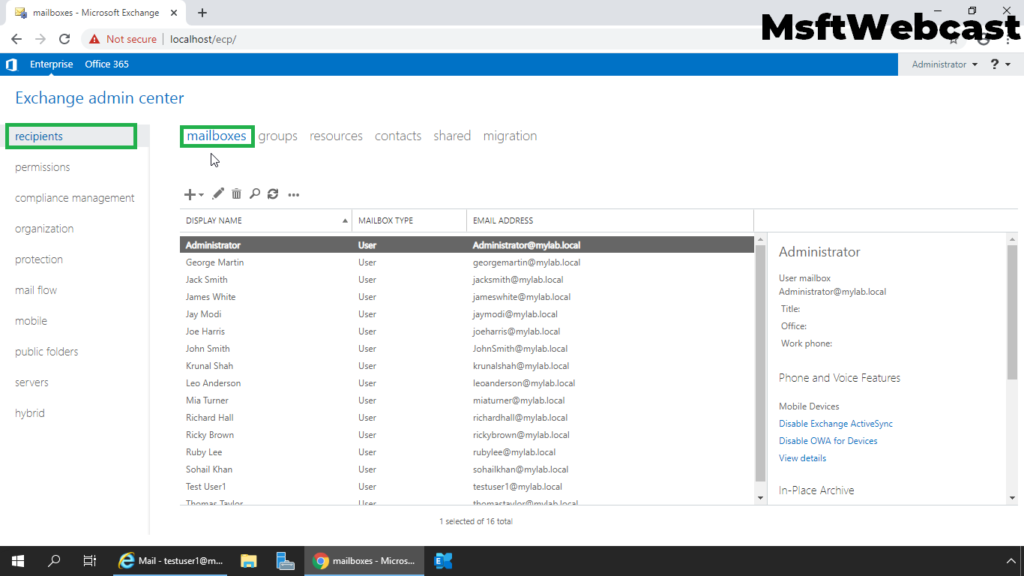
3. Select the mailbox you want to disable, click on More (three dots).
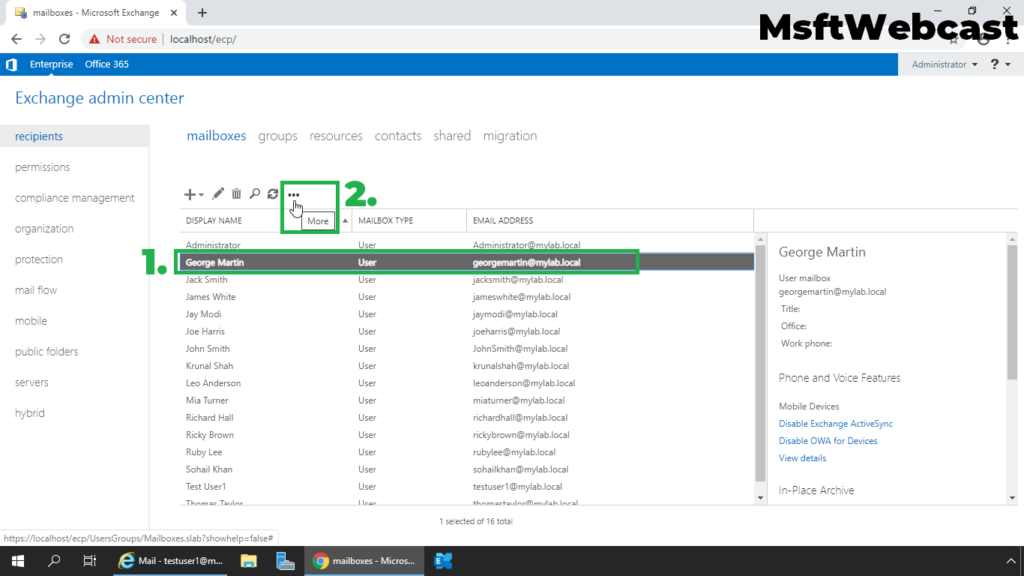
4. Select disable option to disable user mailbox.
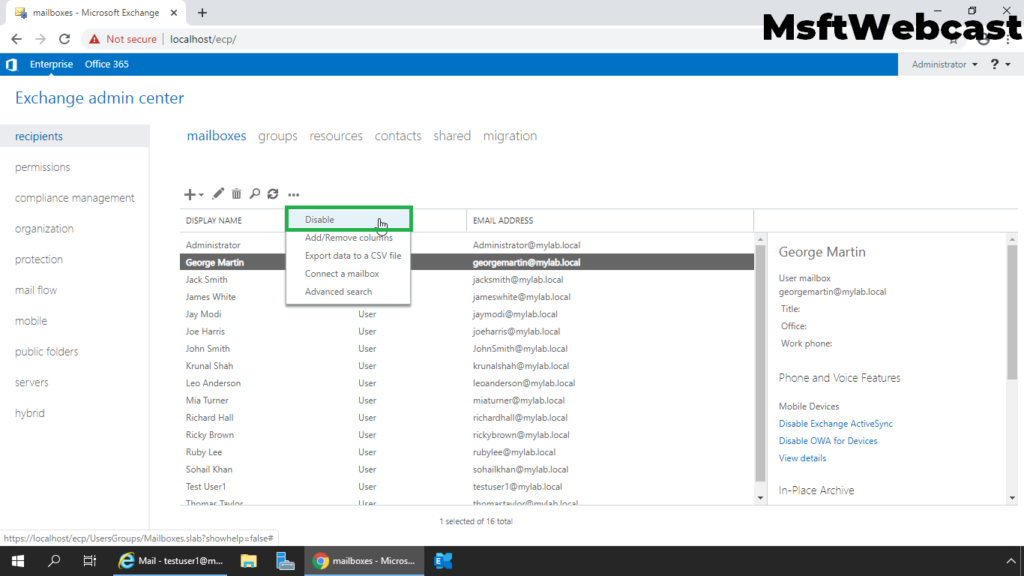
5. A warning pops up, asking for the confirmation. Click Yes.
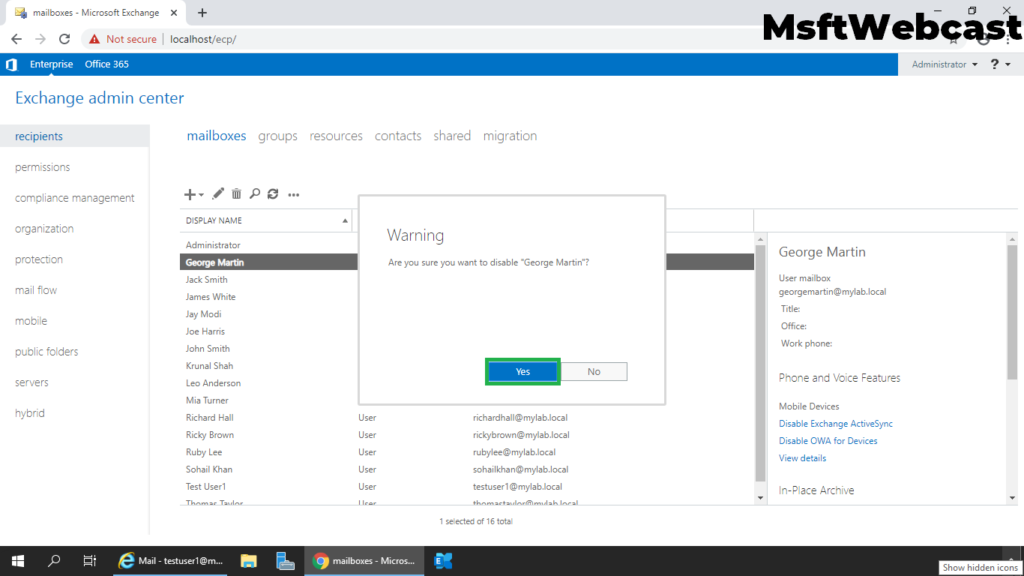
The user mailbox is now disabled successfully.
6. We can also verify that the associated user account is still present in Active Directory by opening Active Directory User and Computers snap-ins.
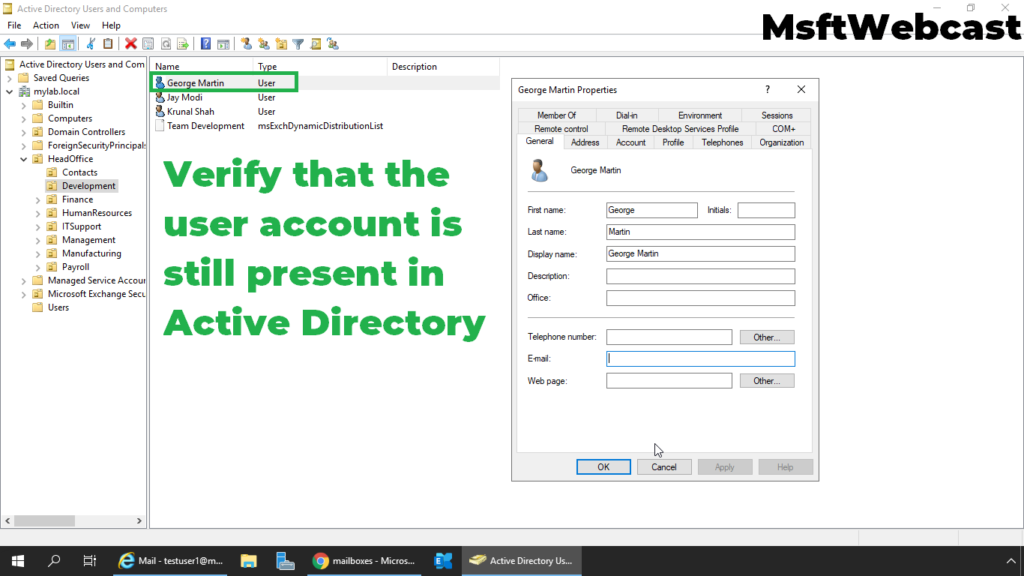
Note: Before Mailbox purged, you can reconnect the mailbox to the original user or new user account.
How to Delete User Mailbox in Exchange 2019:
Be careful while deleting a mailbox. Do this if it is necessary.
7. In the Exchange Admin Center web interface, navigate to Recipients. Click on the Mailbox tab.
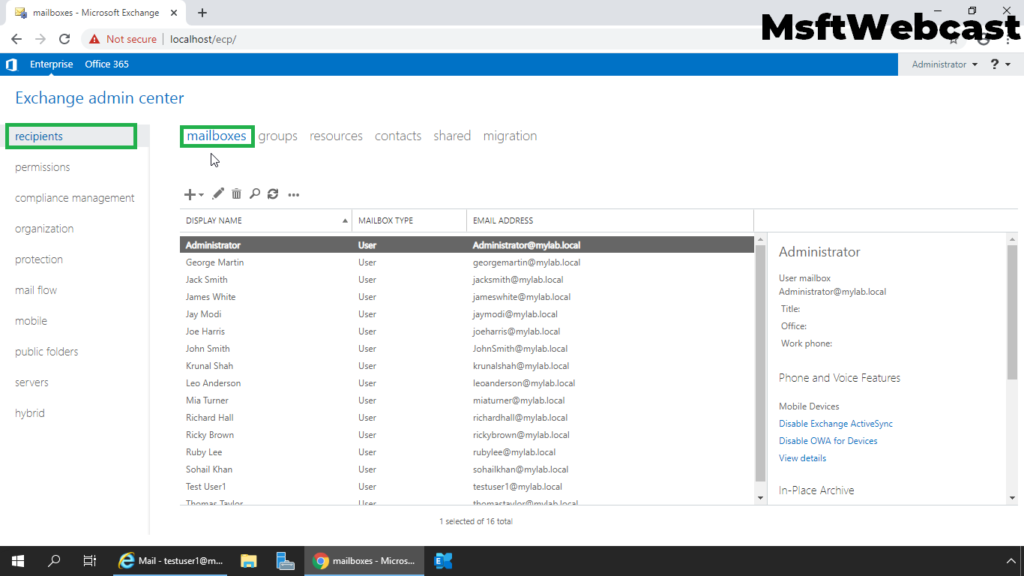
8. Select the mailbox you want to delete, click on the delete icon.
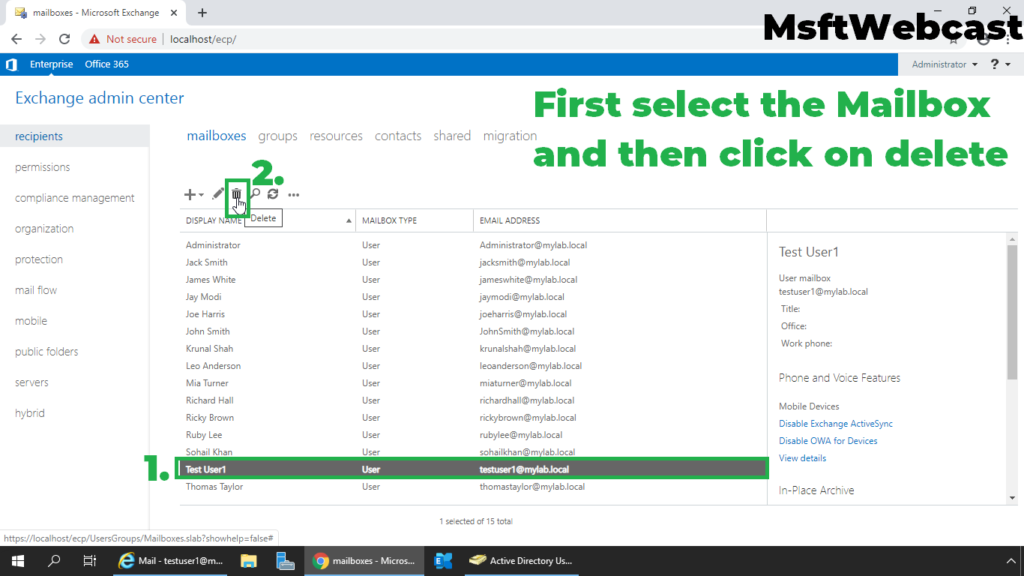
9. A warning pops up, asking for the confirmation. Click Yes.
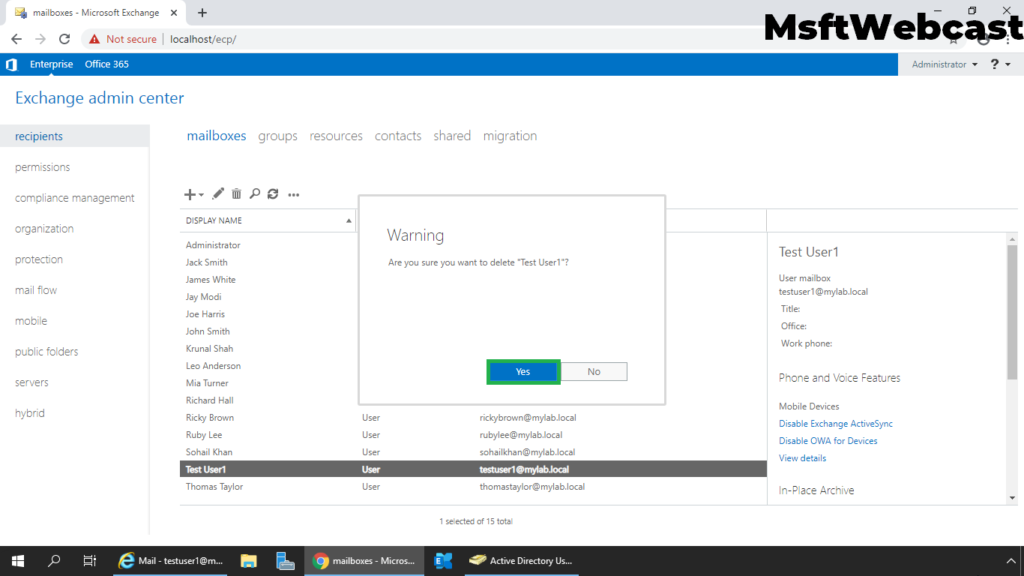
10. The user mailbox is now deleted successfully.
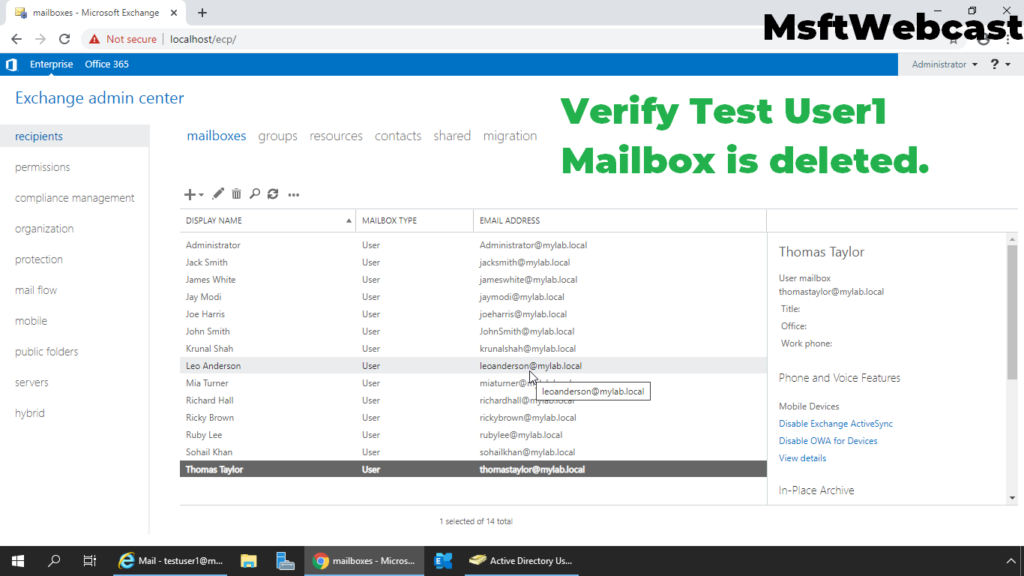
11. Open Active Directory Users and Computers snap-ins. Verify the user account exists in Active Directory or not?
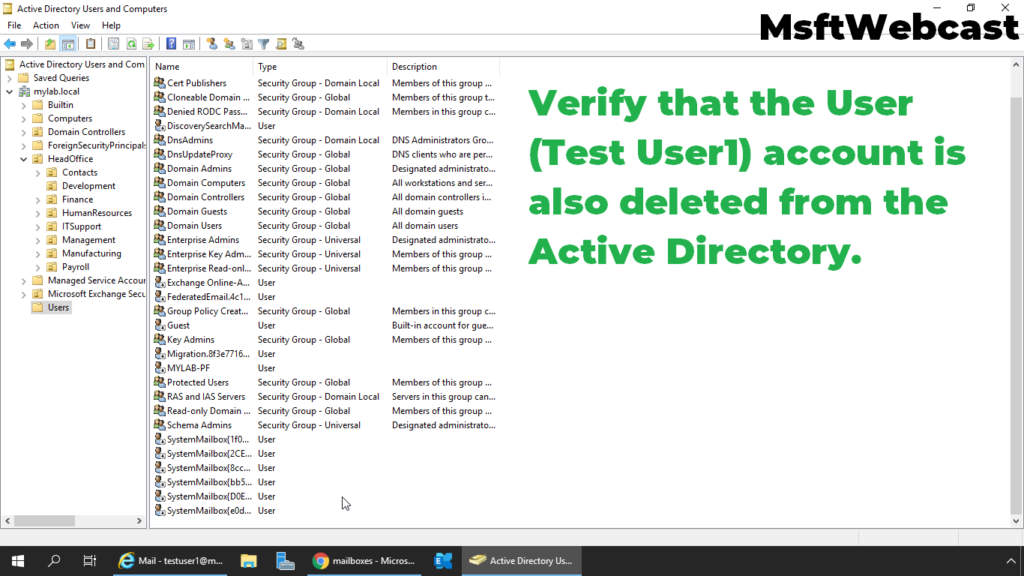
Note: Before the mailbox is purged, you can reconnect it to a new or any existing user account that doesn’t already have an associated mailbox.
In this article, we have learned the steps on how to disable or delete a mailbox in Exchange 2019.
Related Articles:
- How to Create User Mailbox in Exchange Server 2019
- Configure Email Forwarding for a Mailbox Exchange 2019
- Configure Message Delivery Restrictions for a Mailbox in Exchange 2019
- How to Grant Send on Behalf Permissions in Exchange 2019



