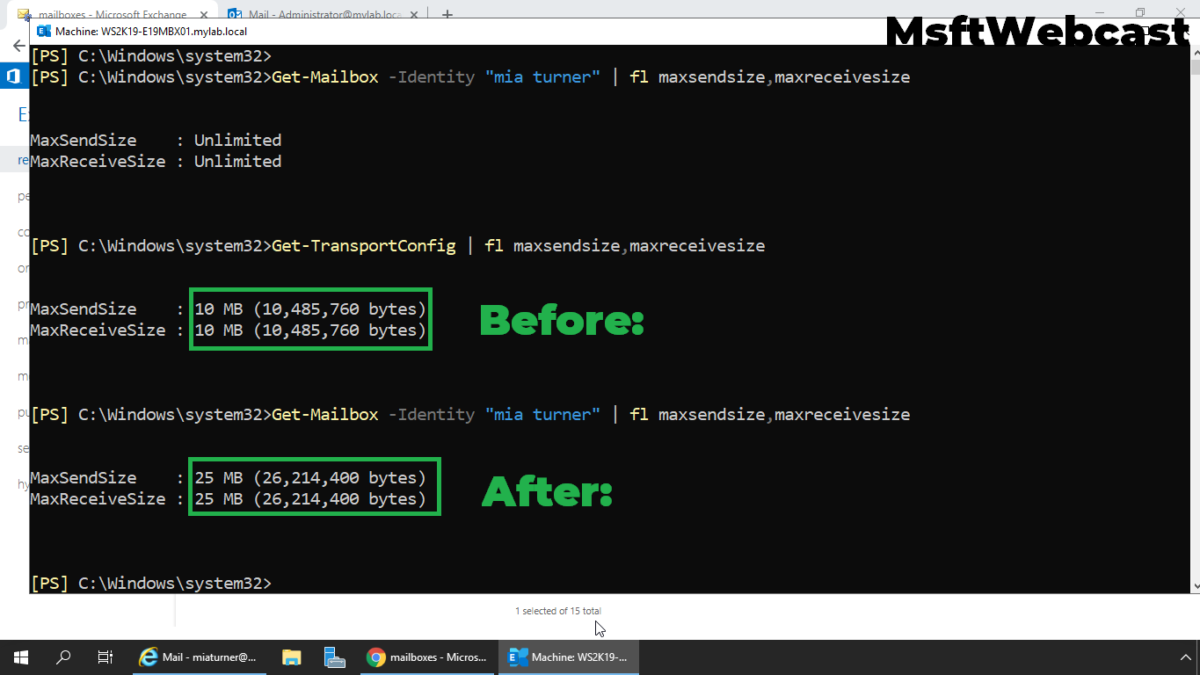In this post, we will learn the steps to configure Email Message Attachment Size Limit for a Mailbox in Exchange 2019.
Configure Message Attachment Restriction:
Exchange Server allows us to configure size restrictions to email messages sent within the service and between internal and external recipients. We can configure email attachment size as it plays an important role in bandwidth, storage limit, email queue, and mailbox size.
We can apply these limits to your entire Exchange organization, to specific mail transport connectors, specific servers, and to individual mailboxes. But in this guide, we will configure for individual mailbox only.
Find default Message Size Limit for a Mailbox:
By default mailboxes are inheriting message size limit from organizational level which we can setup using Transport Configuration Settings.
Open Exchange Management Shell.
Run below cmdlets to find the message size limit.
Get-Mailbox -Identity “Mia Turner” | fl MaxSendSize,MaxReceiveSize
Get-TransportConfig | fl MaxSendSize,MaxReceiveSize
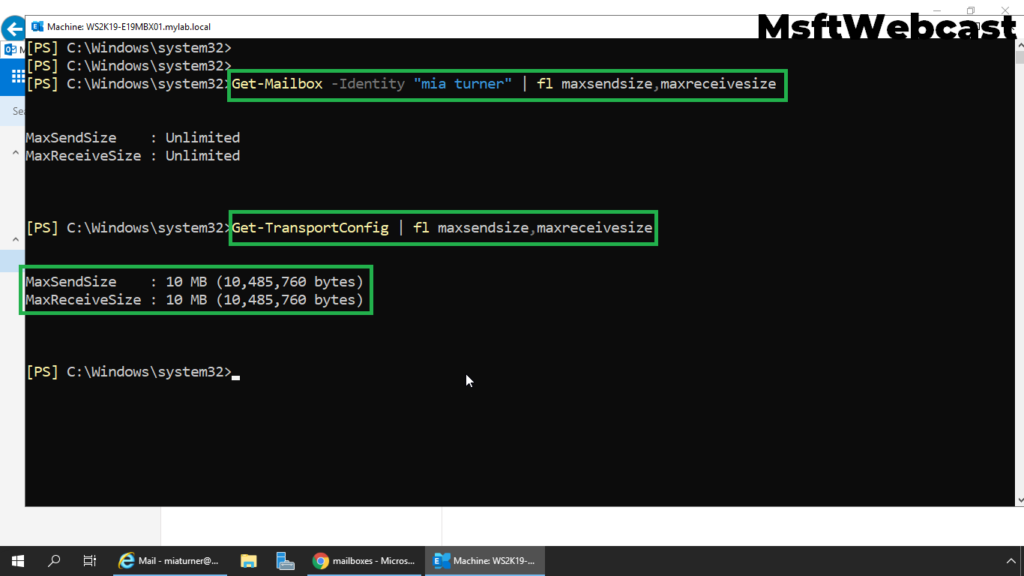
The default message size limit for Exchange Server 2019 is 10 MB. Administrators can configure a larger message size limit for their mailbox users if required, up to a maximum of 150 MB.
Configure Email Message Size Limits for a Mailbox:
On Exchange 2019 Mailbox Server.
1. Open Internet Explorer and type https://localhost/ecp, and then press Enter. Sign in as an Administrator with the password.
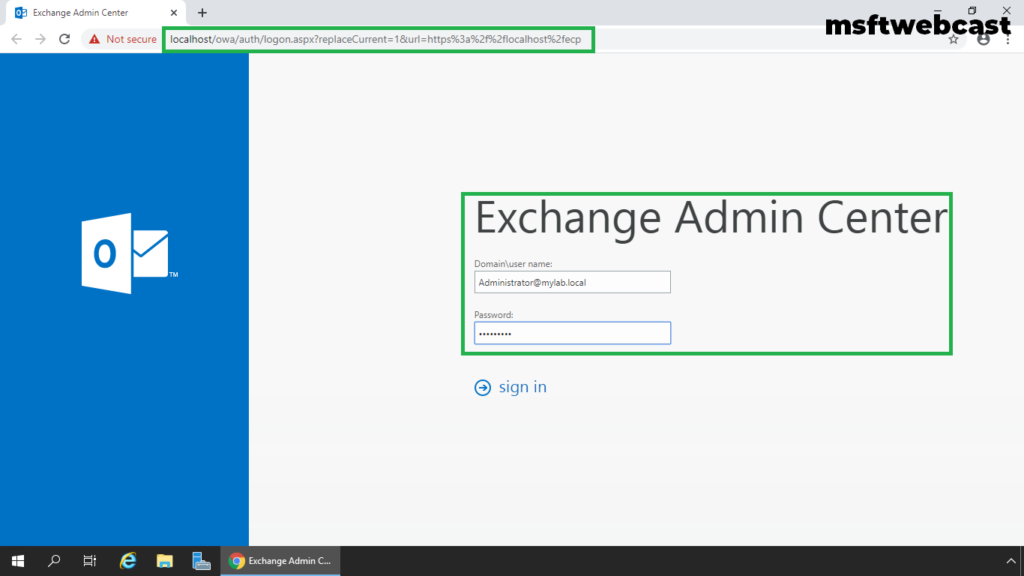
2. In the Exchange Admin Center web interface, navigate to Recipients.
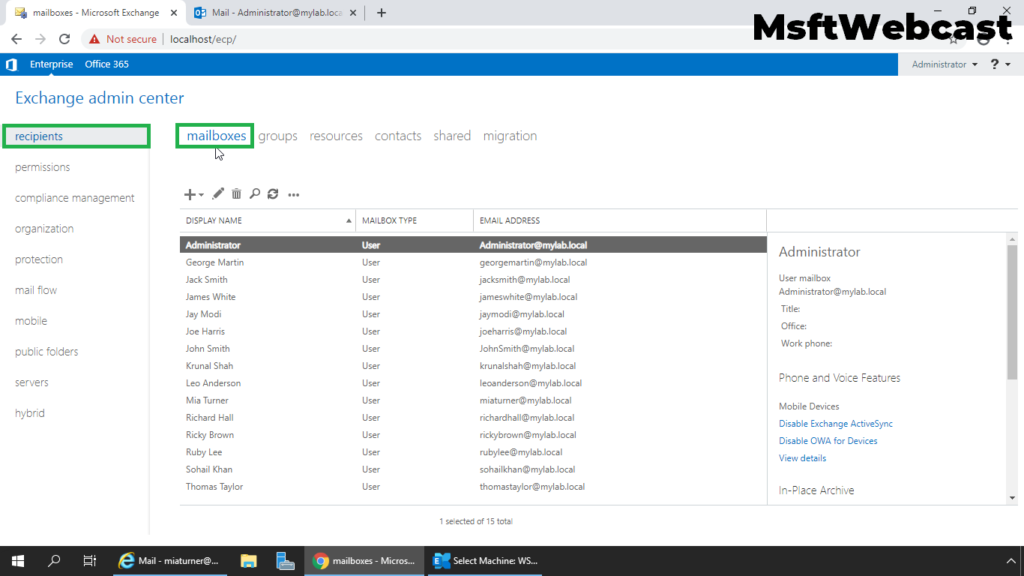
3. On the Mailbox tab, select the mailbox for which you want to configure message delivery restrictions and then click Edit.
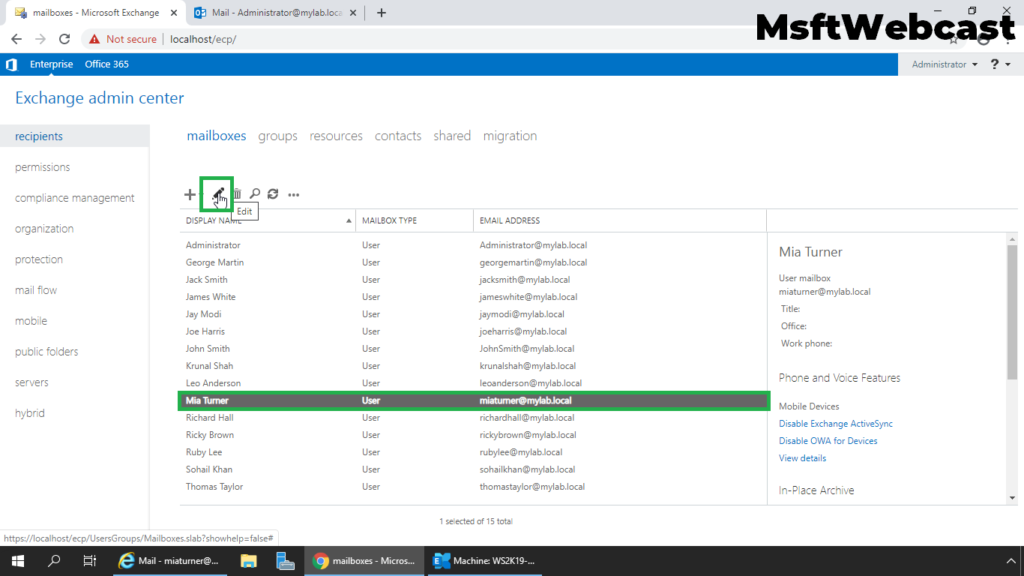
4. On the mailbox properties page, click Mailbox features.
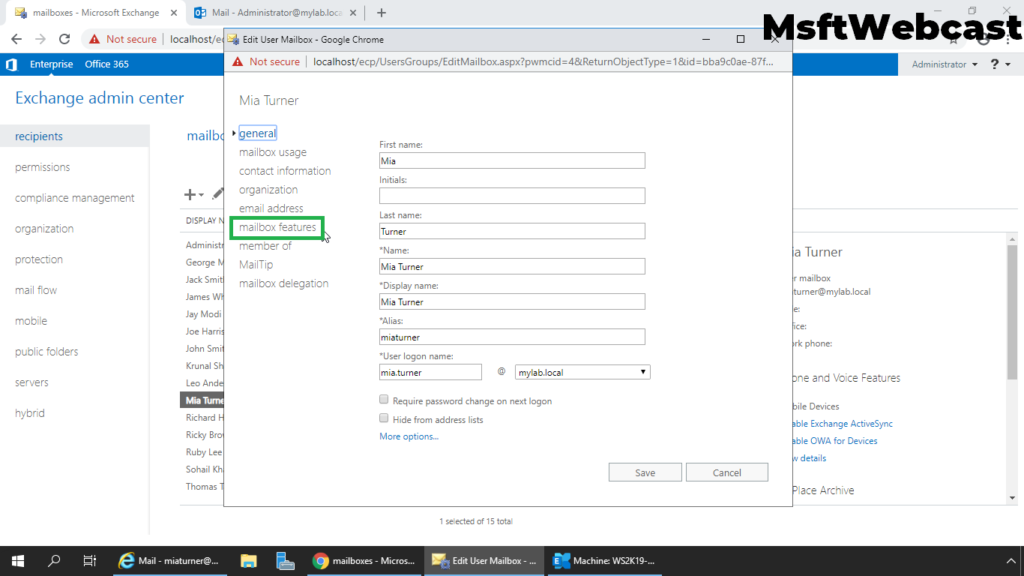
5. Under Message Size Restrictions, click View details to view and change the message size limits.
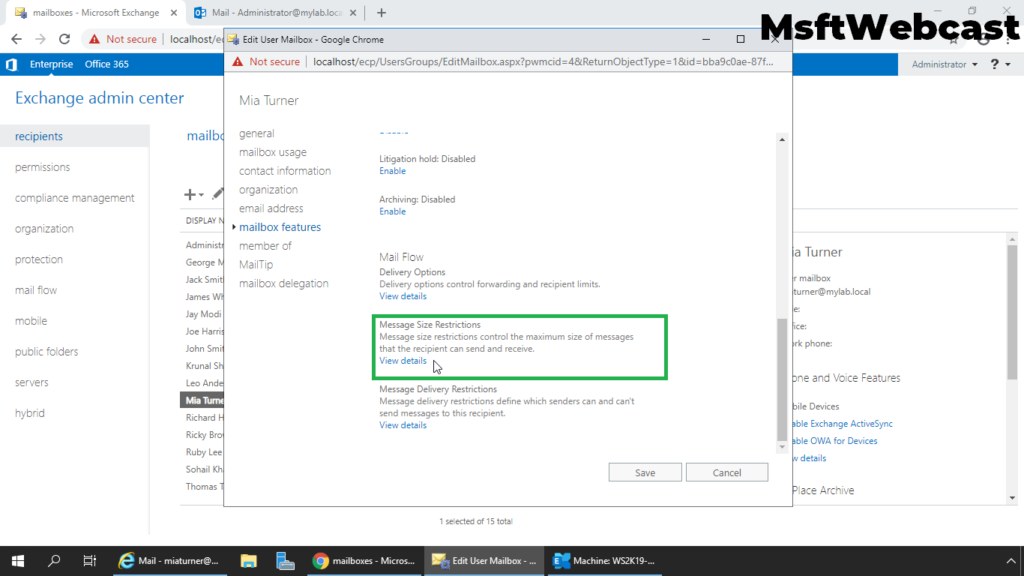
There are two types of Message Limit settings as below:
- Sent messages: To set a maximum size for messages sent by this user, select the Maximum message size (KB) checkbox and type a value in the box. The message size must be between 0 and 2,097,151 KB.
- Received messages: To set a maximum size for messages received by this user, select the Maximum message size (KB) checkbox and type a value in the box. The message size must be between 0 and 2,097,151 KB.
6. Specify the Message size limits as per your organization limit and click OK.
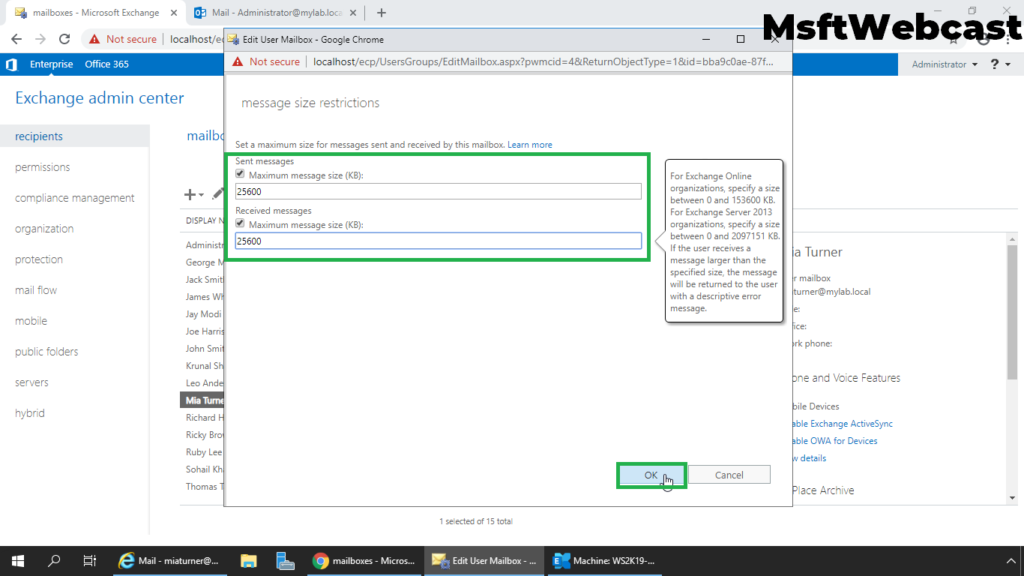
7. Click Save to save your changes.
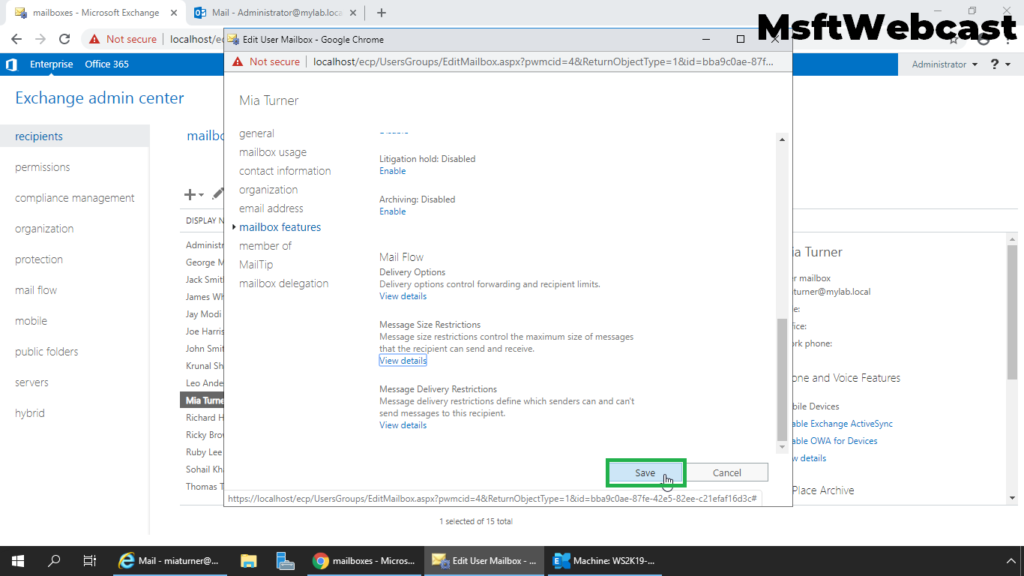
Verify Message Size Limit settings for Mailbox:
8. Open Exchange Management Shell. Run below cmdlets to find the message size limit.
Get-Mailbox -Identity “Mia Turner” | fl MaxSendSize,MaxReceiveSize
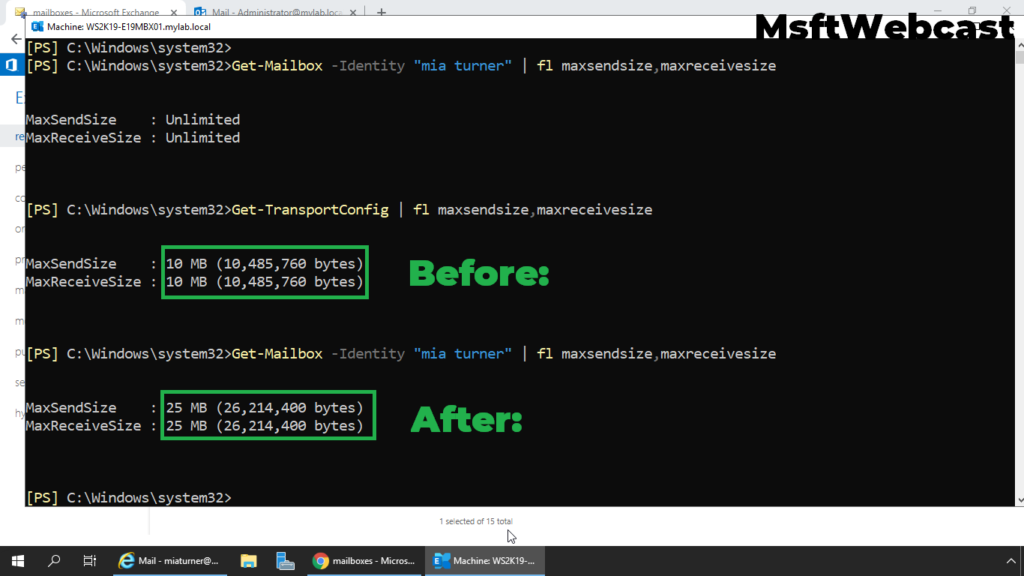
We can confirm that the Send and Receive Message size limit is changed successfully.
That’s all. In this article, we have learned the steps to configure the email message size limit for a Mailbox in Exchange Server 2019.
Related Articles:
- Configure Message Delivery Restrictions for a Mailbox in Exchange 2019
- Configure Email Forwarding for a Mailbox Exchange 2019
- How to Grant Send on Behalf Permissions in Exchange 2019