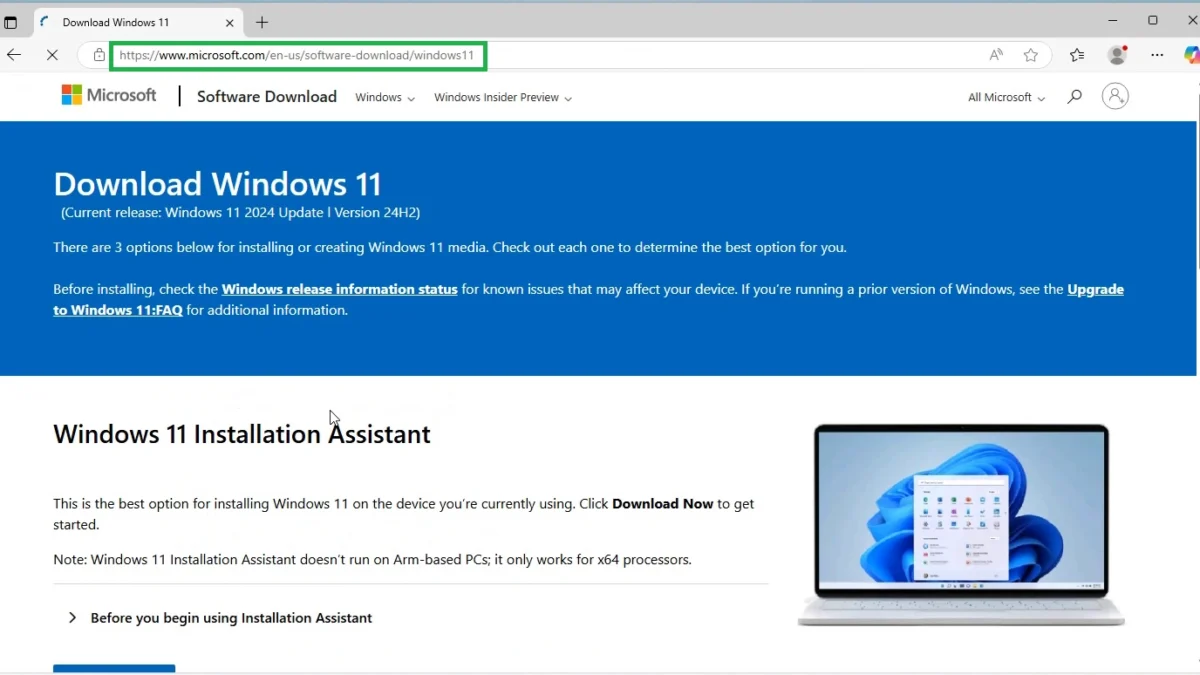If you want to install or upgrade to Windows 11 on your PC, you’ll need to download the ISO file. There are several ways to do this, but the easiest is to download it directly from the official Microsoft website. Alternatively, you can use the Media Creation Tool, which guides you through the process and lets you create the necessary installation media.
There are situations where you might want to download the Windows 11 ISO image directly, whether it’s for creating a bootable USB, performing a clean install, or troubleshooting an existing system.
The Windows 11 ISO image is a digital file that contains the complete installation files for the Windows 11 operating system. An ISO file is a disk image that captures all the necessary files and system data in a single file format, which can then be used to create installation media like a bootable USB drive or a DVD.
In this blog post, we’ll guide you through the steps to download the latest Windows 11 ISO image from Microsoft’s official website. Let’s get started!
Table of Contents
Why Download the Windows 11 ISO Image?
Downloading the ISO image directly has a few advantages:
- Clean Installation: If you’re looking to perform a clean installation of Windows 11 on your PC, using an ISO image is the simplest way to do it.
- Bootable USB Creation: You can create a bootable USB drive to install Windows 11 on multiple devices.
- Troubleshooting an existing OS: You can use the ISO image to repair your existing Windows 11 installation, such as performing a startup repair.
- Upgrading a Non-Compatible PC: In some cases, users can bypass compatibility checks by performing a custom installation.
How to Download Windows 11 ISO image from Microsoft website
To download the official Windows 11 ISO file directly from the Microsoft website, follow these steps:
To begin, head to the official Microsoft website for downloading Windows 11.
Open your preferred web browser and go to the URL: https://www.microsoft.com/en-us/software-download/windows11
You will be greeted by a page with several options for downloading Windows 11, including tools for upgrading your current version and an option to download the ISO.
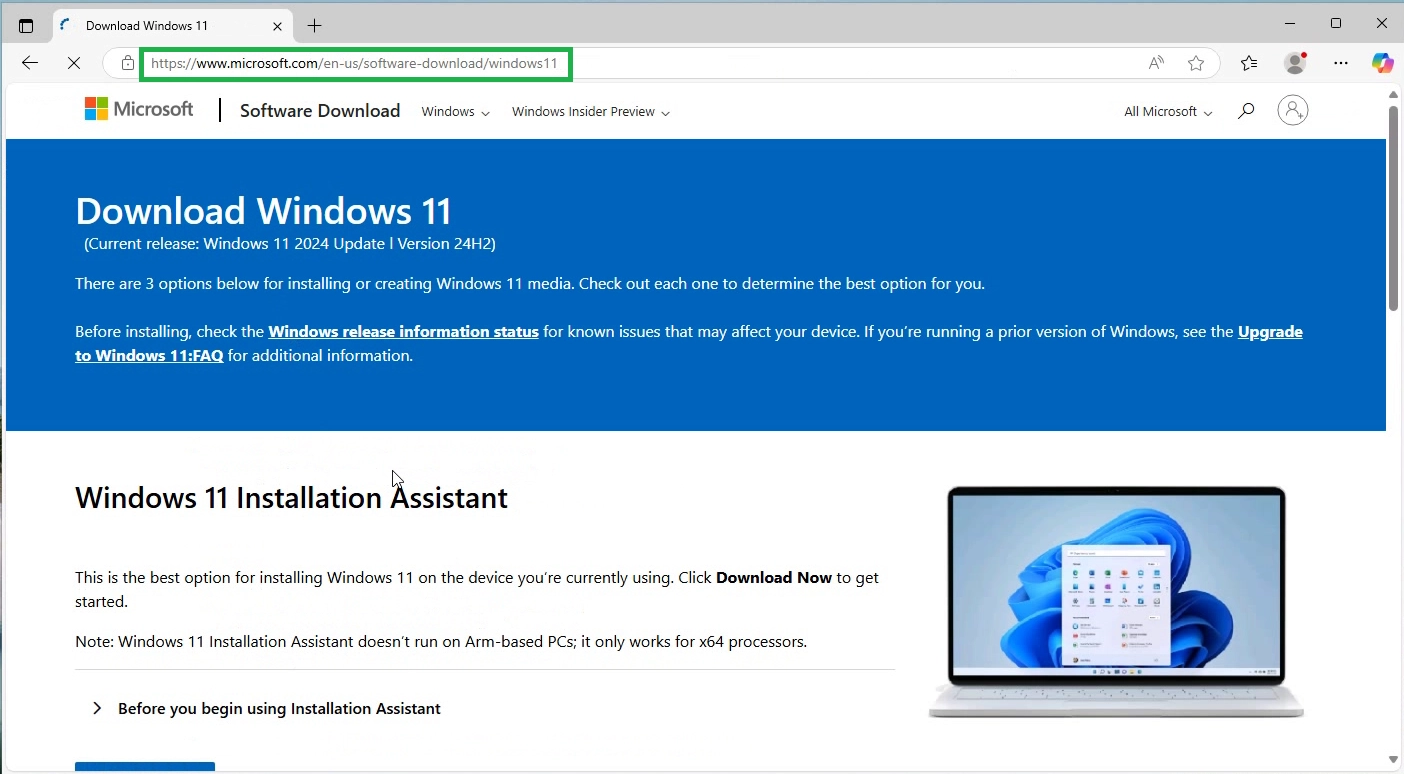
Once on the page, scroll down to the “Download Windows 11 Disk Image (ISO) for x64 devices” section. This is where you can select and download the ISO image.
From the dropdown menu under “Select Download”, choose Windows 11 (Multi-edition ISO for x64 devices).
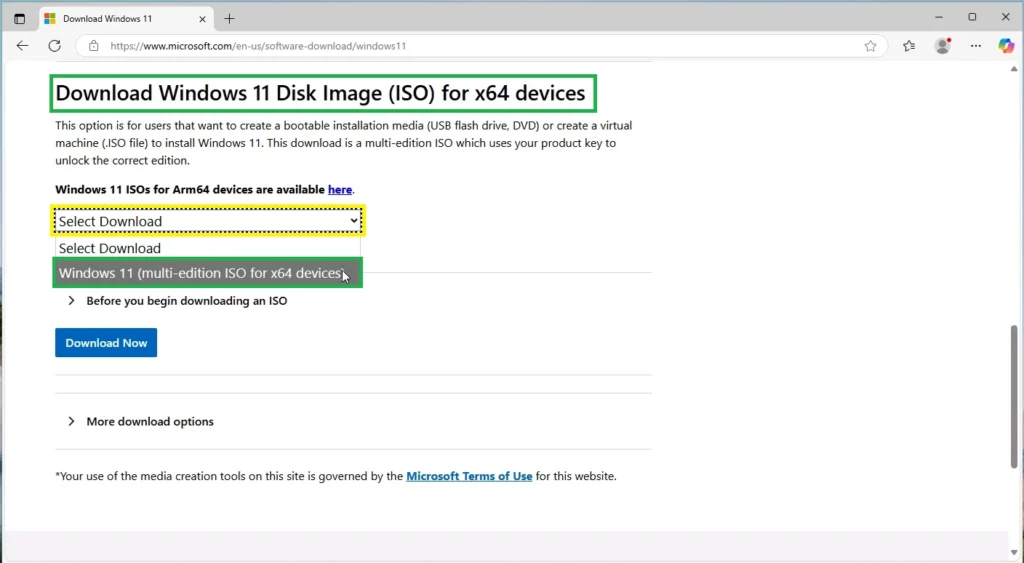
Now, click the Download Now button and wait a few seconds.
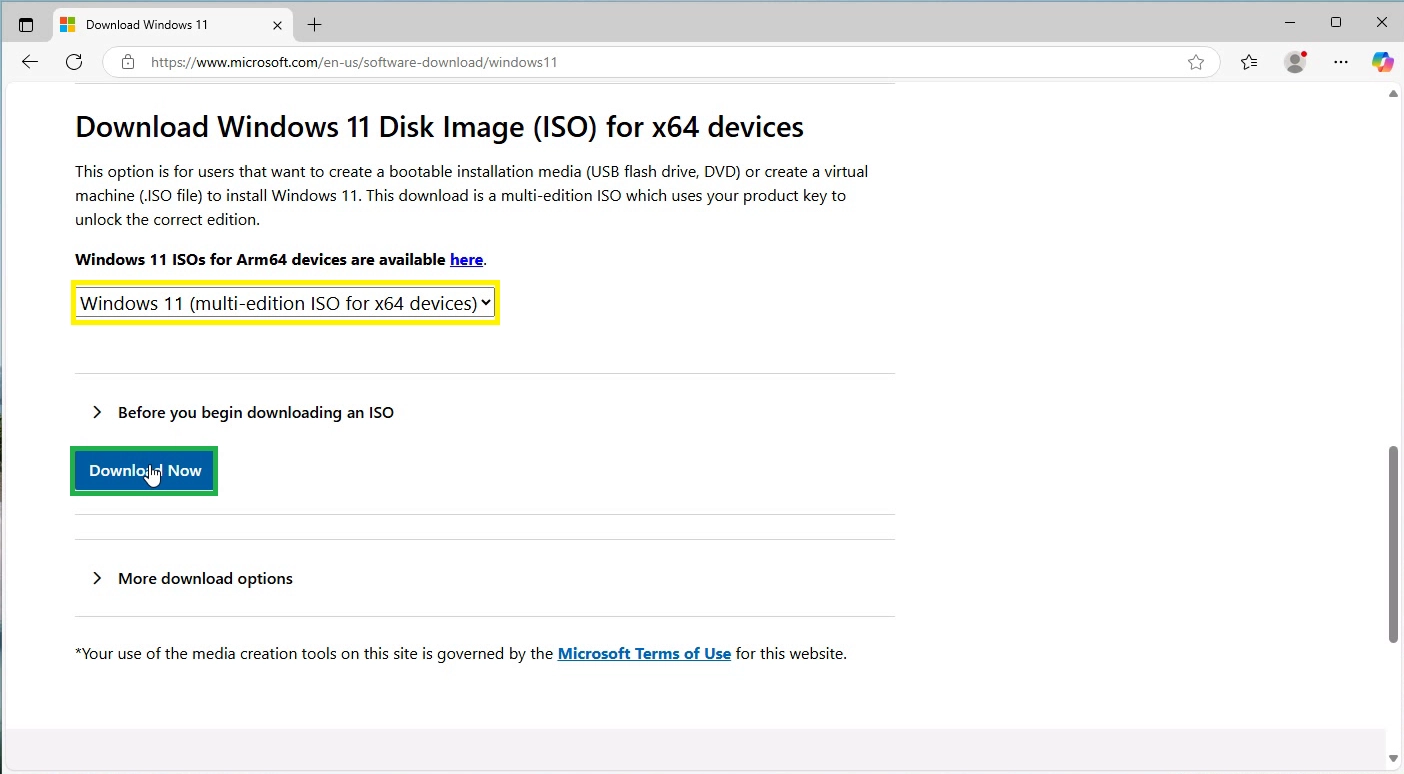
You’ll be prompted to select a product language, which is important if you want the installation to match your region and language preferences. Select your preferred language from the dropdown list. In this example, select English International as your preferred language option.
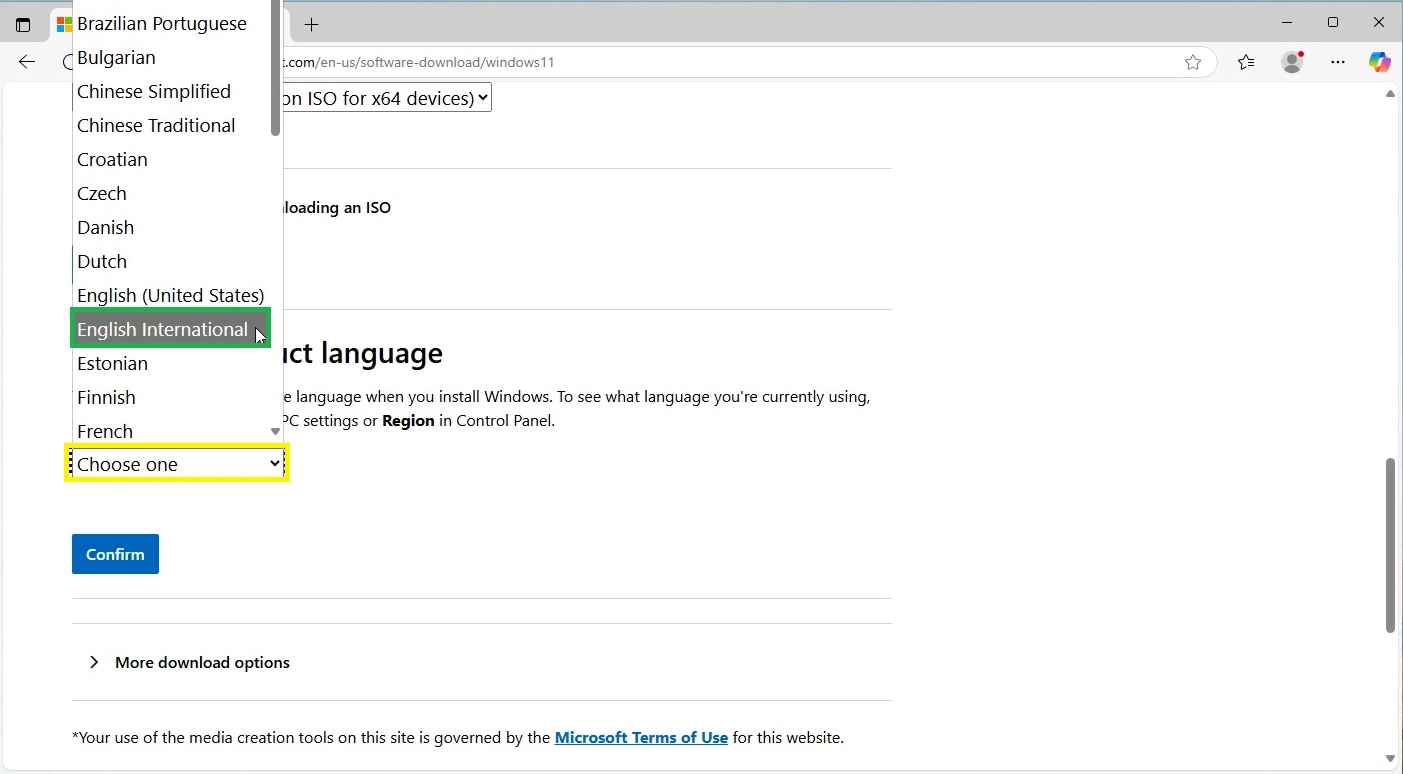
Click Confirm button and wait a few seconds.
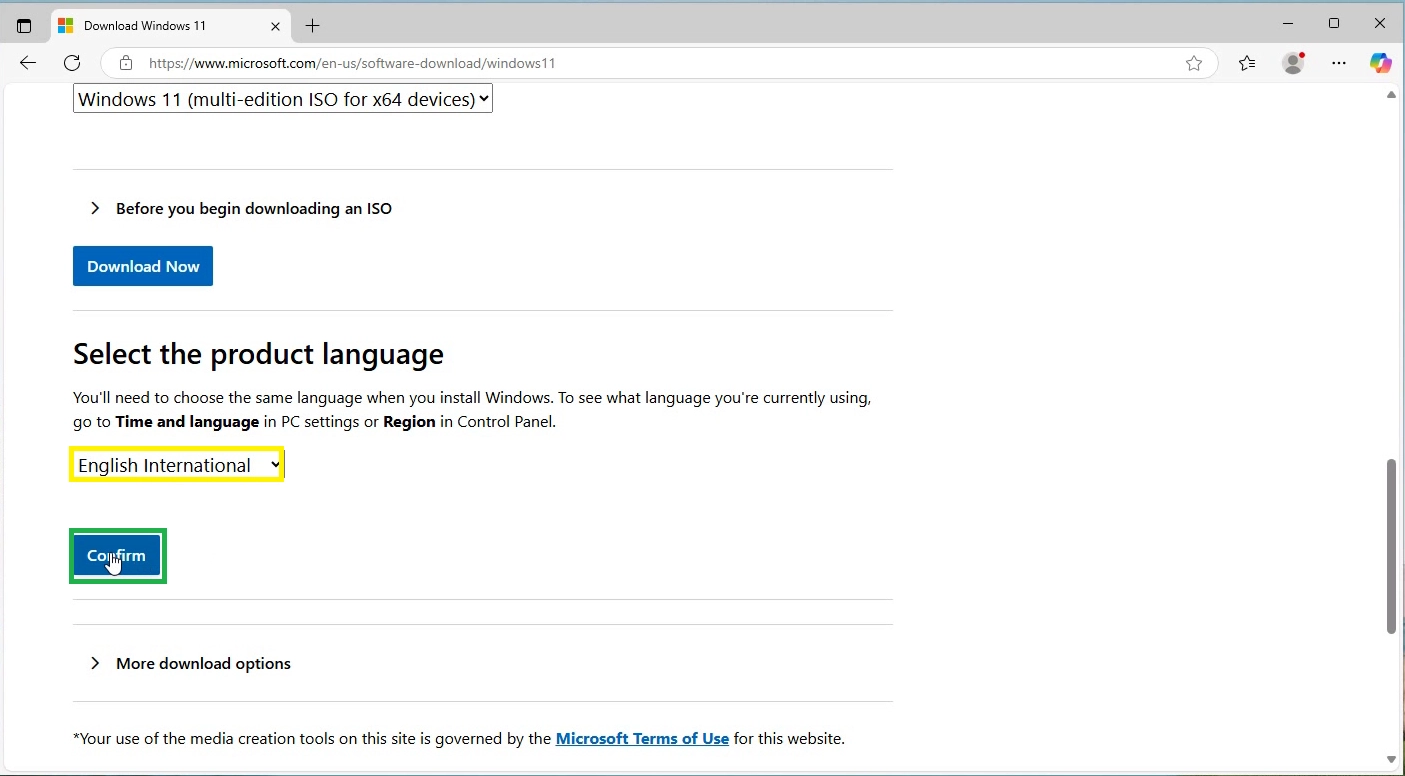
At this point, you’ll see a button to download the 64-bit version of the Windows 11 ISO image. Click the 64-bit Download button.
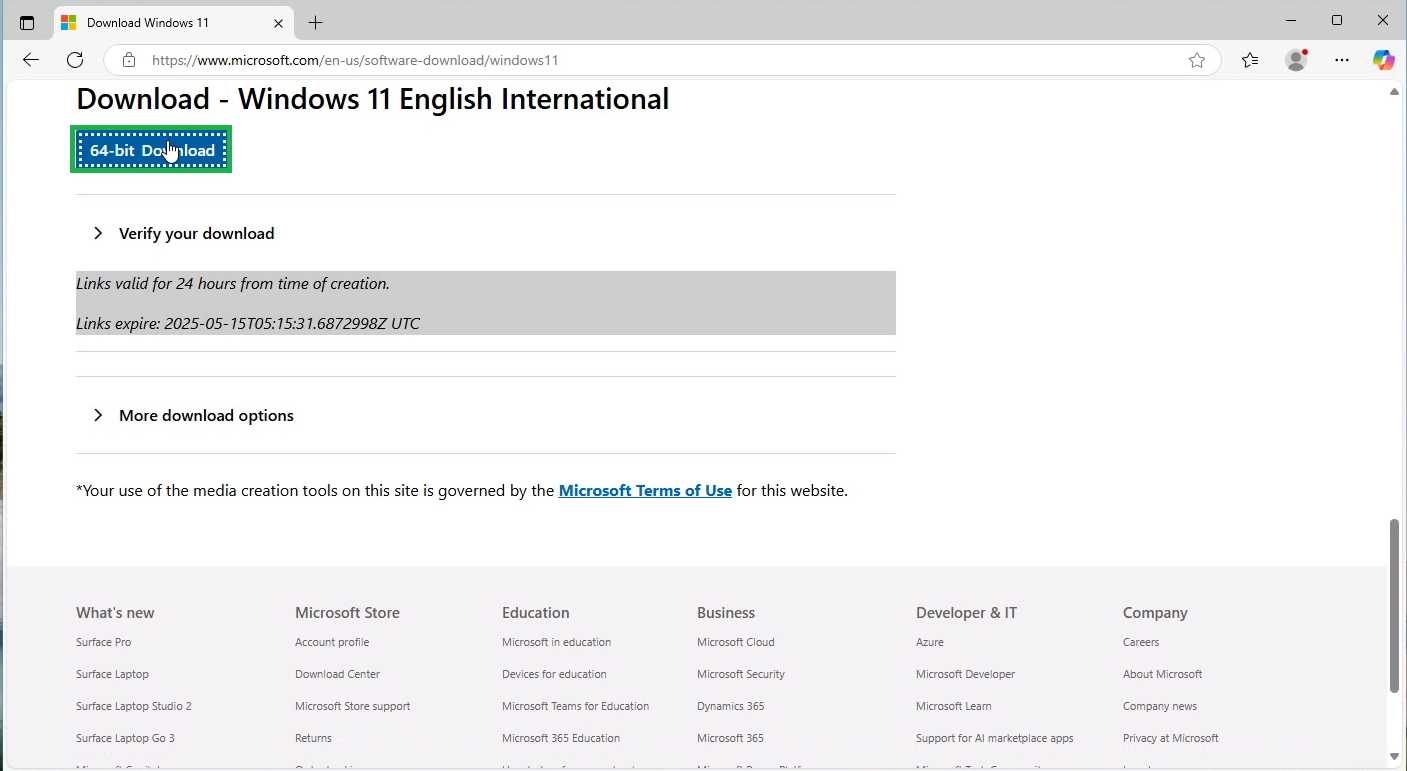
Note: The download link is valid for 24 hours from the time of creation.
Once you click the download link, your browser will begin downloading the Windows 11 ISO file. Depending on your internet speed, this may take some time, as the ISO image is several gigabytes in size (approximately 5.4 GB).
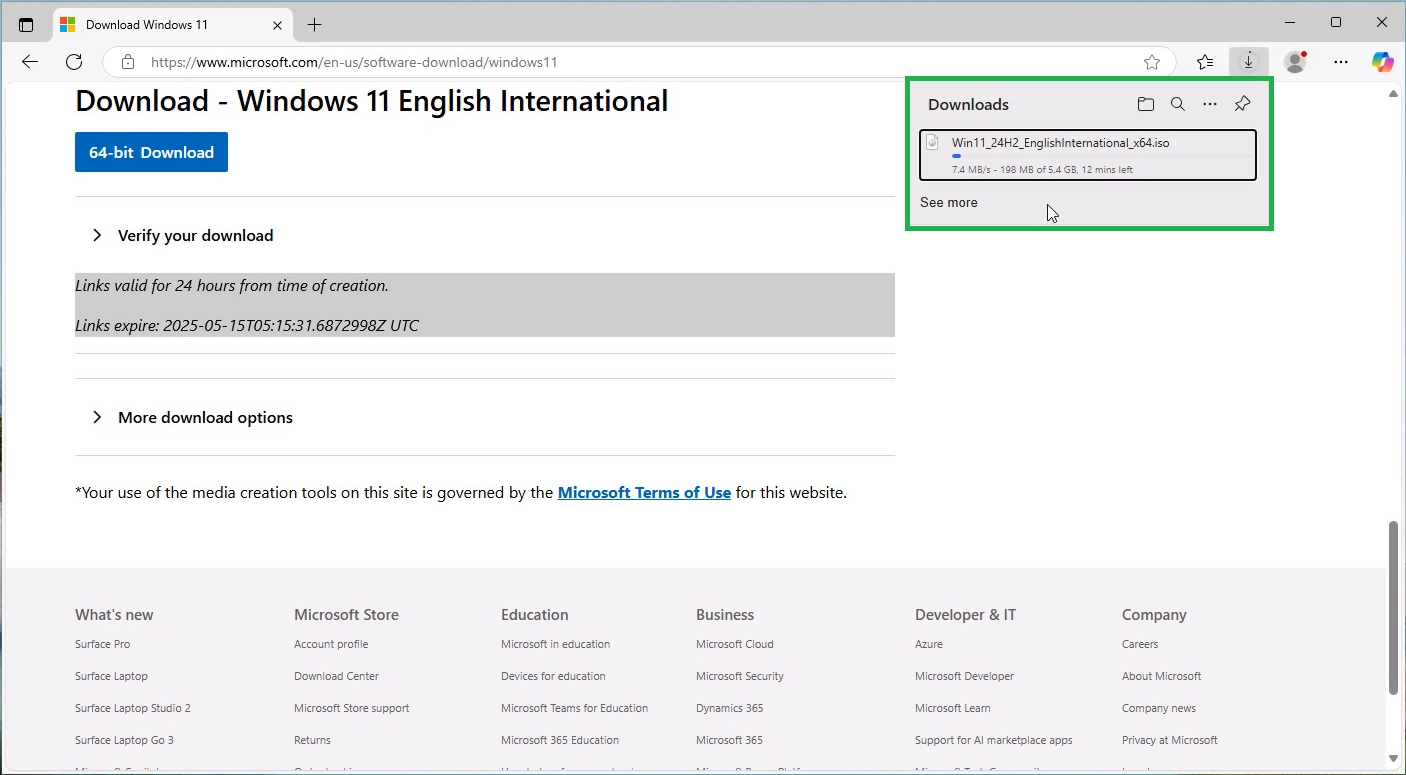
How to Download Windows 11 ISO image using Media Creation Tool
To download the official Windows 11 ISO file with the Media Creation Tool, follow these steps:
Open your web browser and search for Download Windows 11 on Google. Click on the first result to access the official Microsoft website: https://www.microsoft.com/en-us/software-download/windows11.
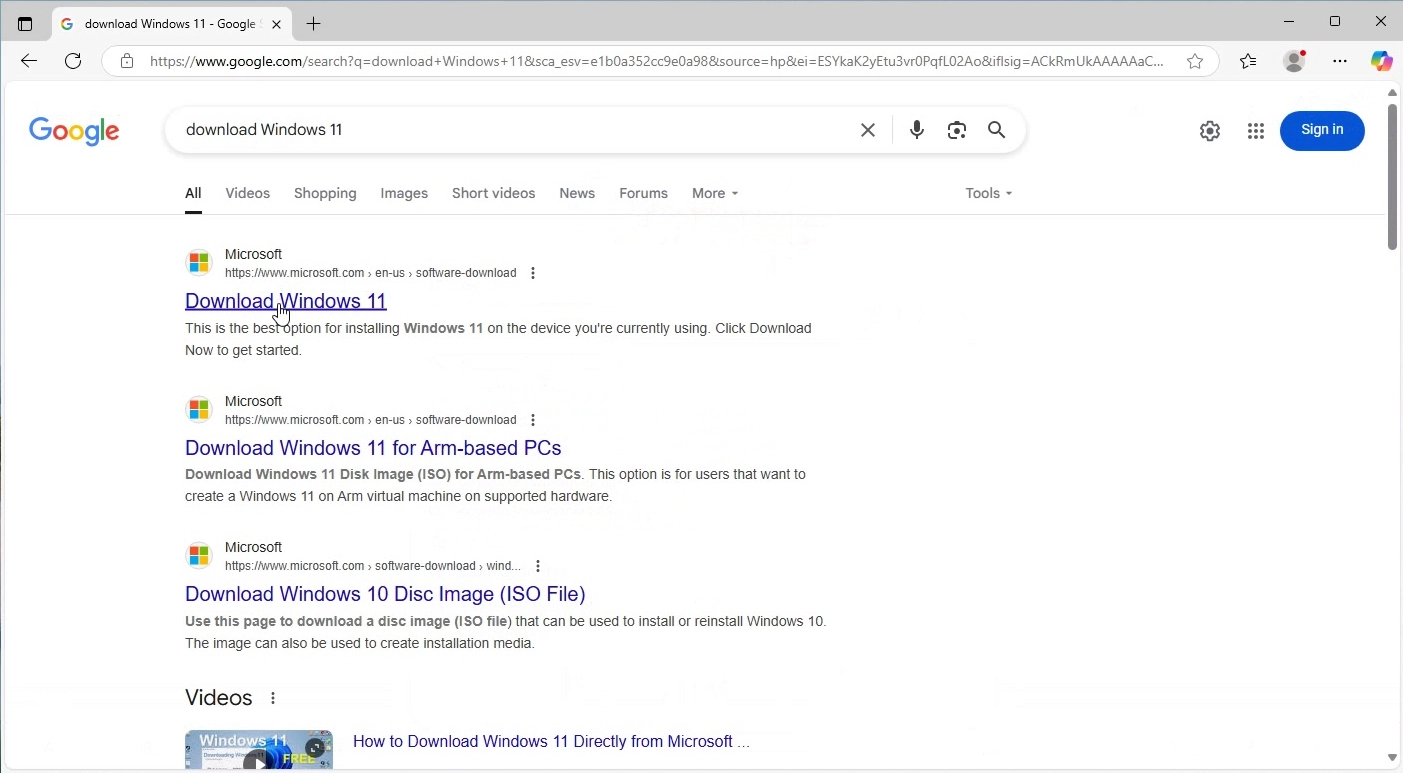
Once on the page, scroll down to the ‘Create Windows 11 Installation Media’ section, where you’ll have the option to download the Media Creation Tool. Click the Download Now button to begin downloading the Media Creation Tool. The Media Creation Tool is approximately 10.5 MB in size.
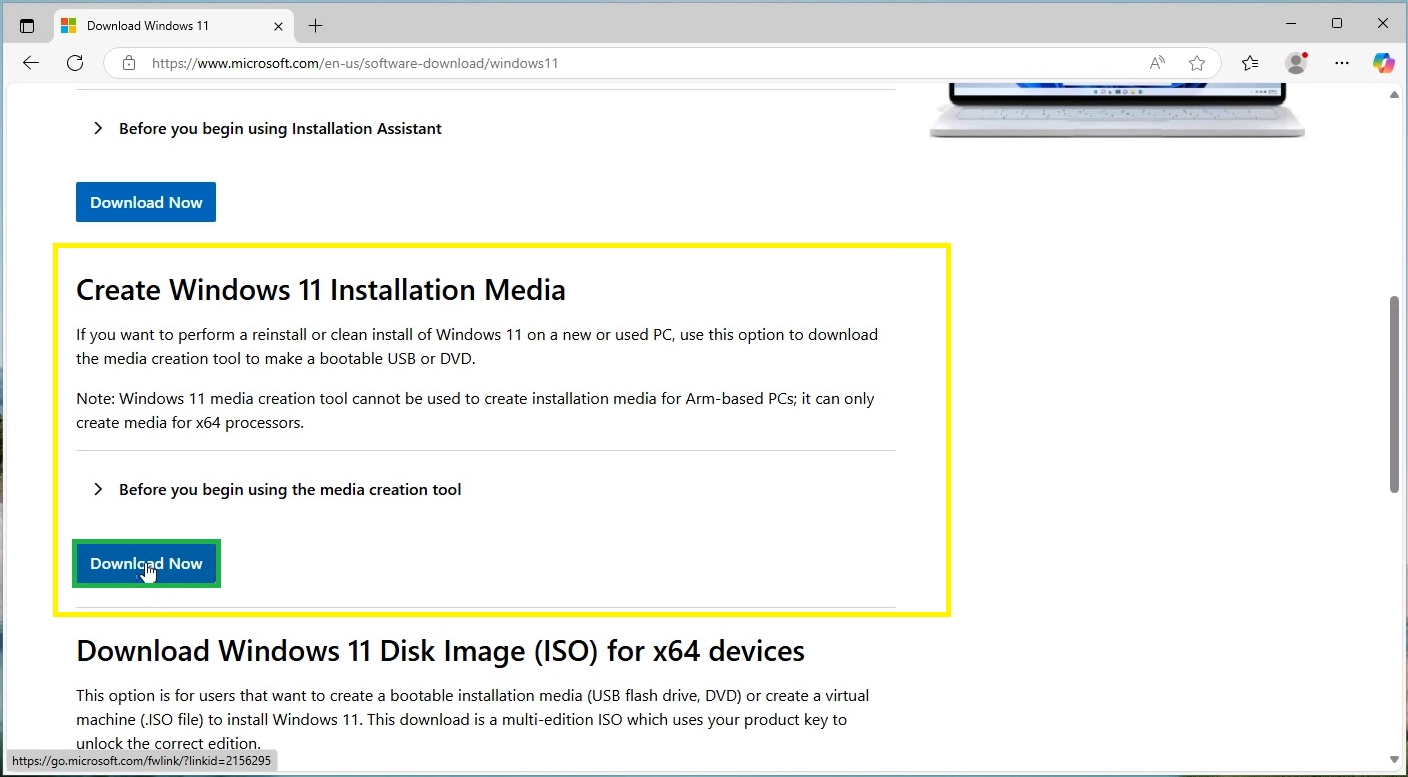
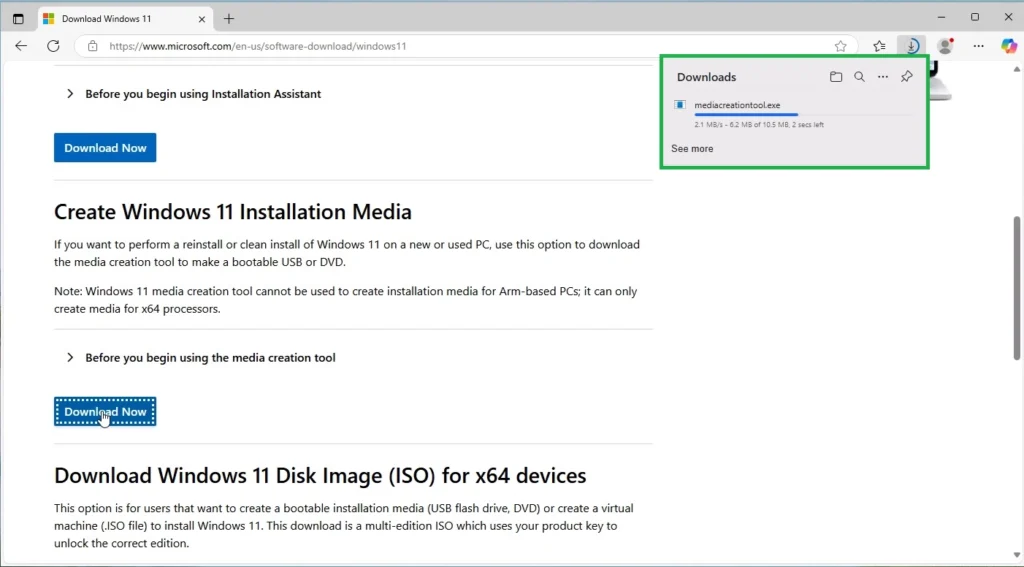
Go to the Downloads folder and double-click the mediacreationtool.exe file to launch the tool.
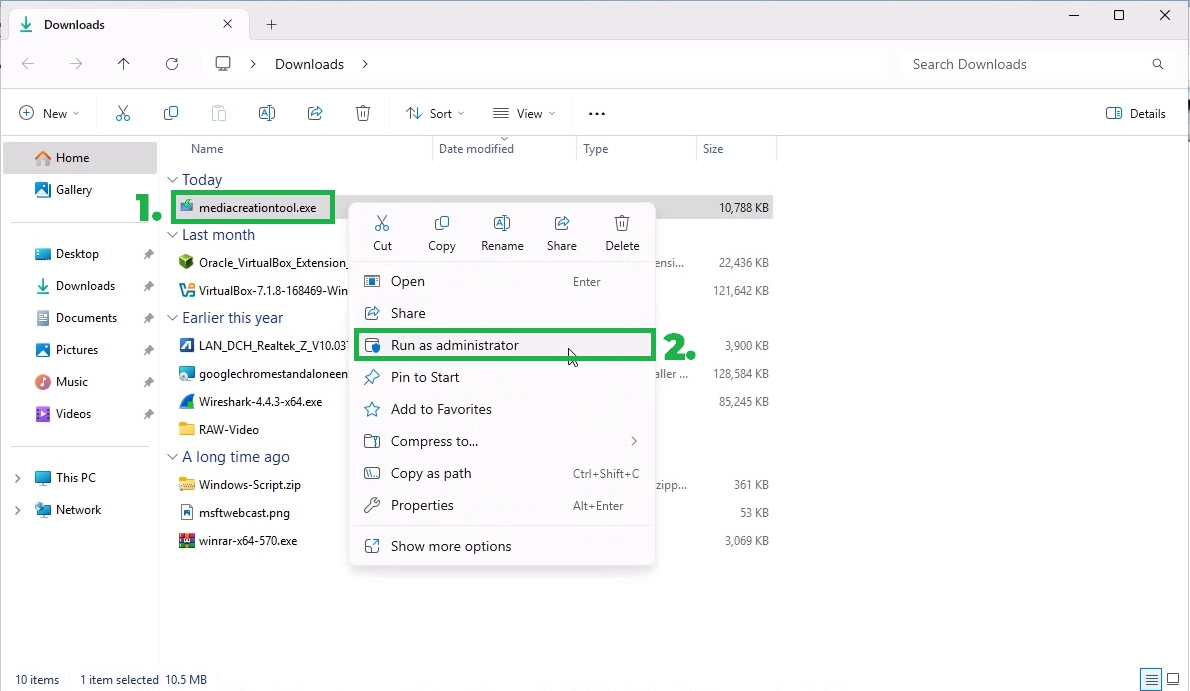
Click Accept to agree to the license terms. Wait for few seconds.
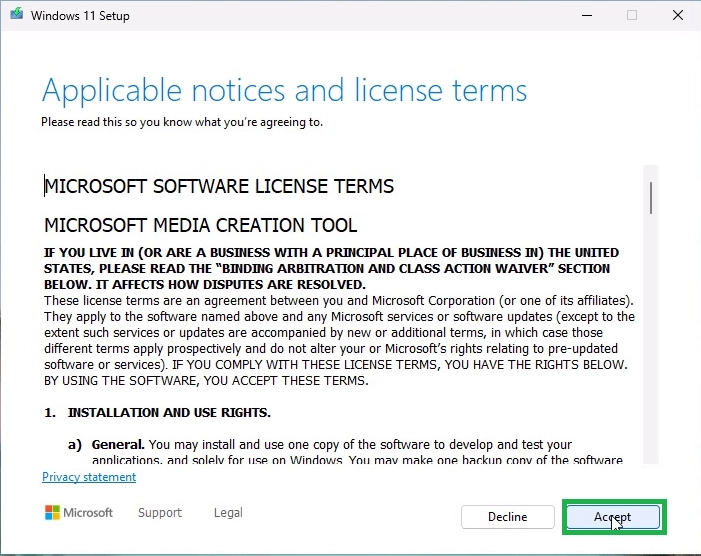
Choose the language and edition, then click Next to proceed to the next page.
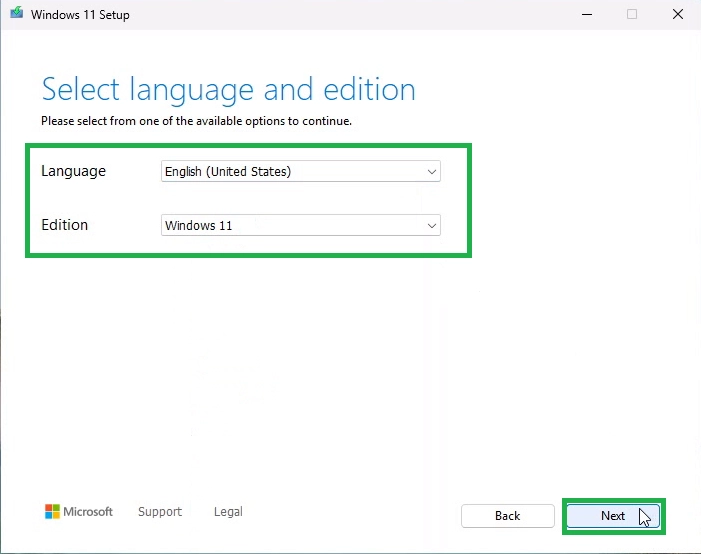
You have the option to choose the USB flash drive option and select your USB device from the list to directly create a bootable USB drive for Windows 11 installation media.
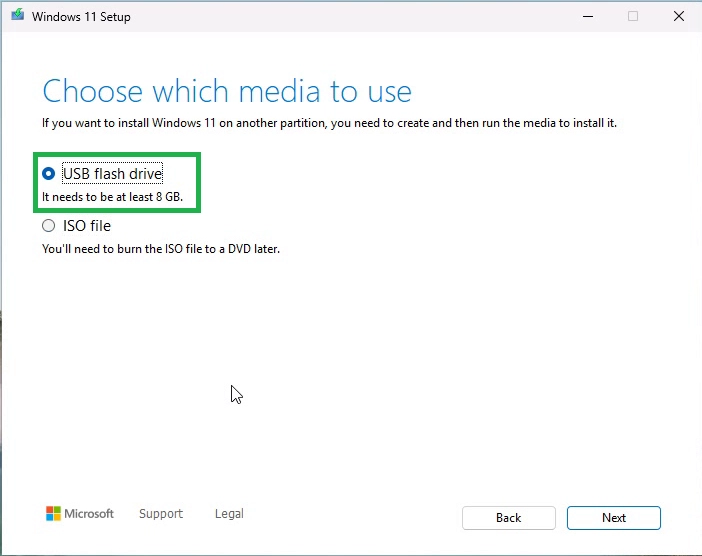
Choose the ISO file option to download the Windows 11 ISO image and save it to your local computer. Click Next to go to the next page.
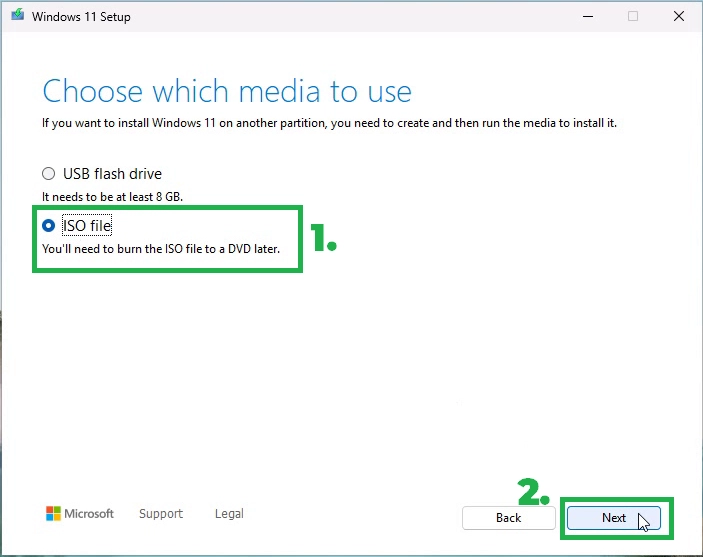
Select the location where you want to save the Windows 11 ISO image. Click the Save button.
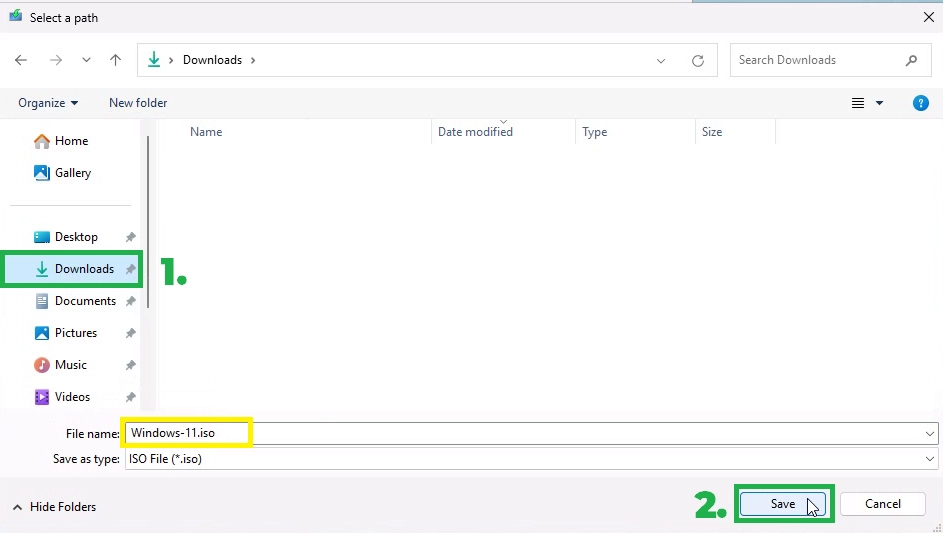
Once you click Save, the Media Creation Tool will begin downloading the Windows 11 ISO file. Depending on your internet speed, this may take some time, as the ISO image is approximately 5.4 GB in size.
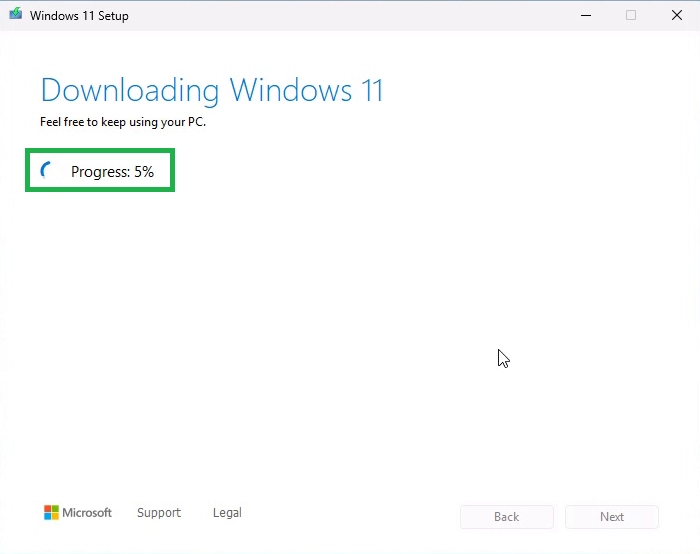
Conclusion
downloading the Windows 11 ISO image is a straightforward process that gives you the flexibility to upgrade or perform a clean installation of the latest version of Windows. By following the steps outlined in this guide, whether through Microsoft’s official website or using the Media Creation Tool, you can ensure a smooth and hassle-free experience.