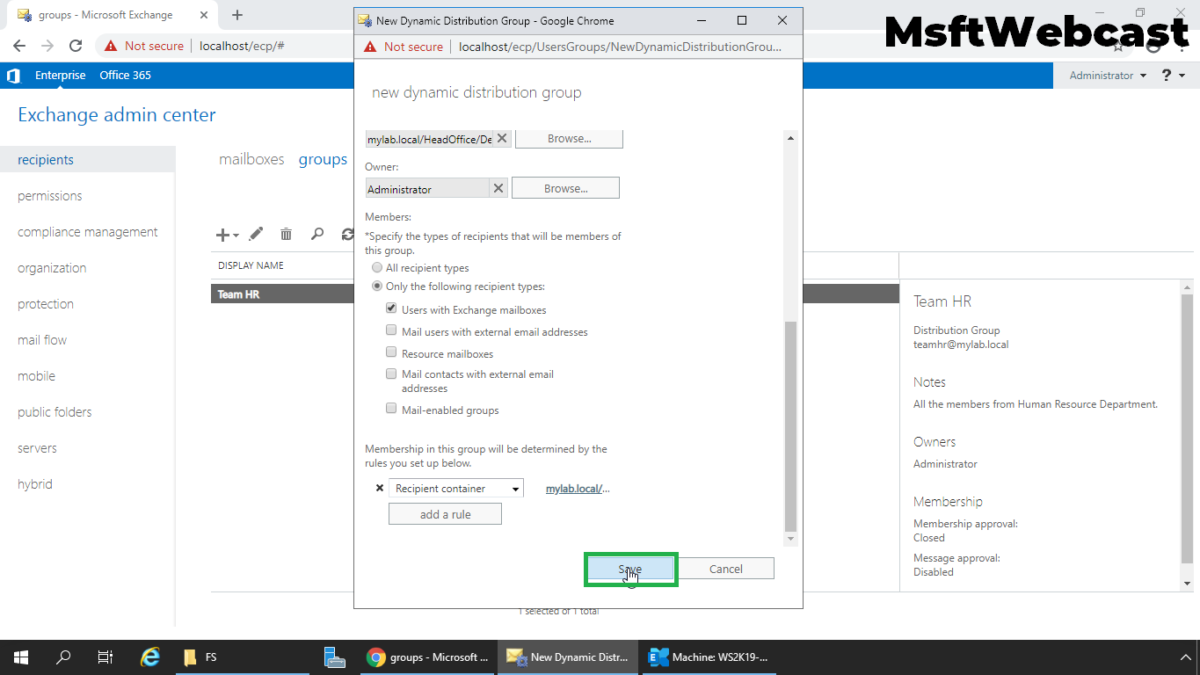In this post, we will learn the steps to create a Dynamic Distribution Group in Exchange 2019.
What is the dynamic distribution group in exchange 2019?
Dynamic distribution groups are mail-enabled Active Directory group objects that are created to send messages to groups of recipients and assign permissions in an Exchange Server organization, and mail contacts and mail users.
A dynamic distribution group is dynamic in nature, the member’s list will be updated automatically based on criteria which we can specify while creating the dynamic distribution group.
We can use the Exchange Admin Center (EAC) and Exchange Management Shell (EMS) to create a dynamic distribution group in Exchange Server 2019.
Create a dynamic distribution group in exchange 2019:
1. On Exchange 2019 Mailbox Server. Open Internet Explorer and type https://localhost/ecp, and then press Enter.
2. Sign in as an Administrator with the password.
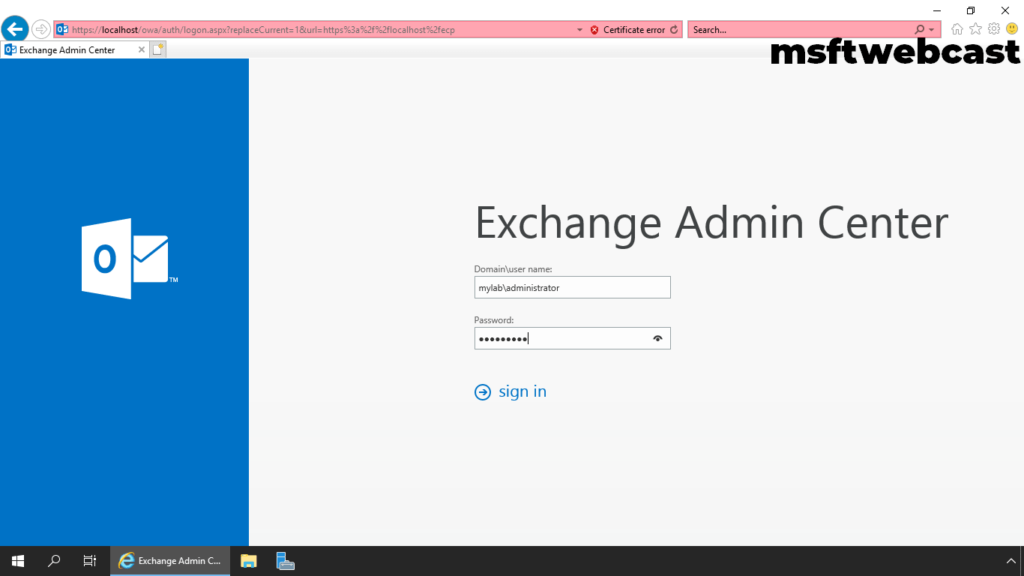
3. In the Exchange Admin Center web interface, navigate to Recipients. Click on the Groups tab.

4. To create a dynamic distribution group, click on + (plus) sign and select the Dynamic distribution group.
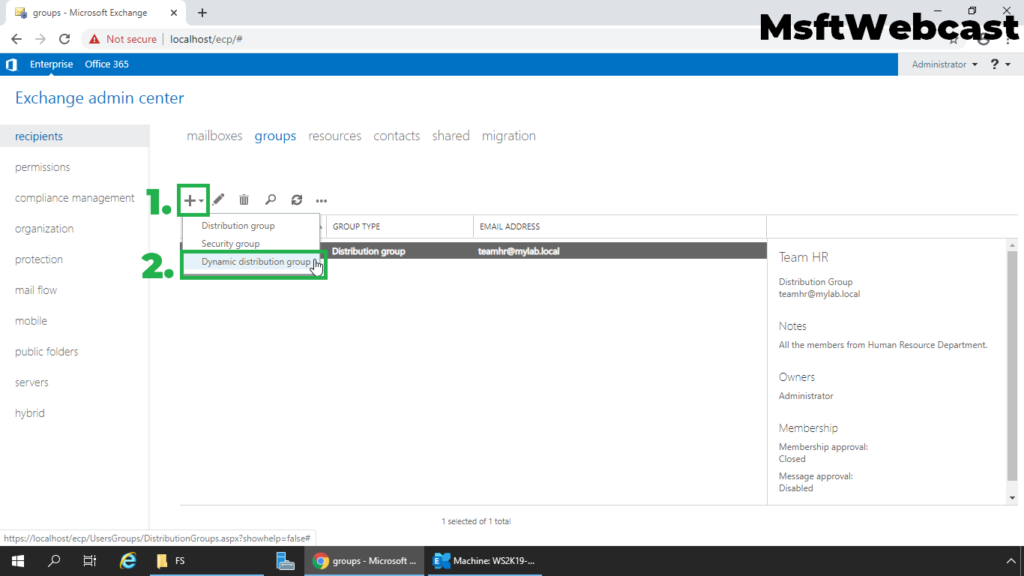
5. Specify a display name and alias for the dynamic distribution group. Click on Browse to select the OU.
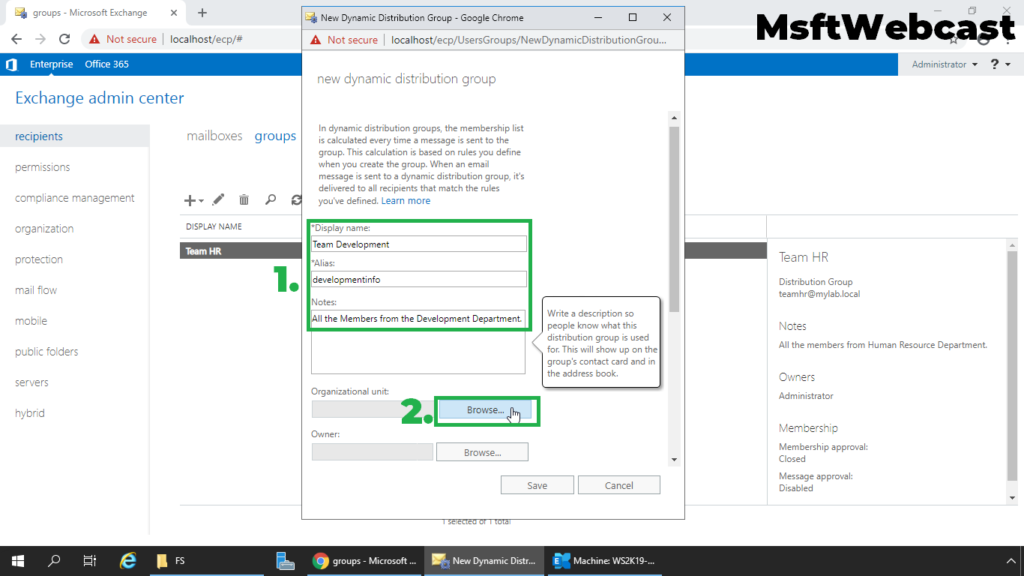
6. Click on browse to select the OU to store the group. In this example, I have selected the HR OU. If you don’t specify the OU to store group, the dynamic distribution group will be created in Users container by default.
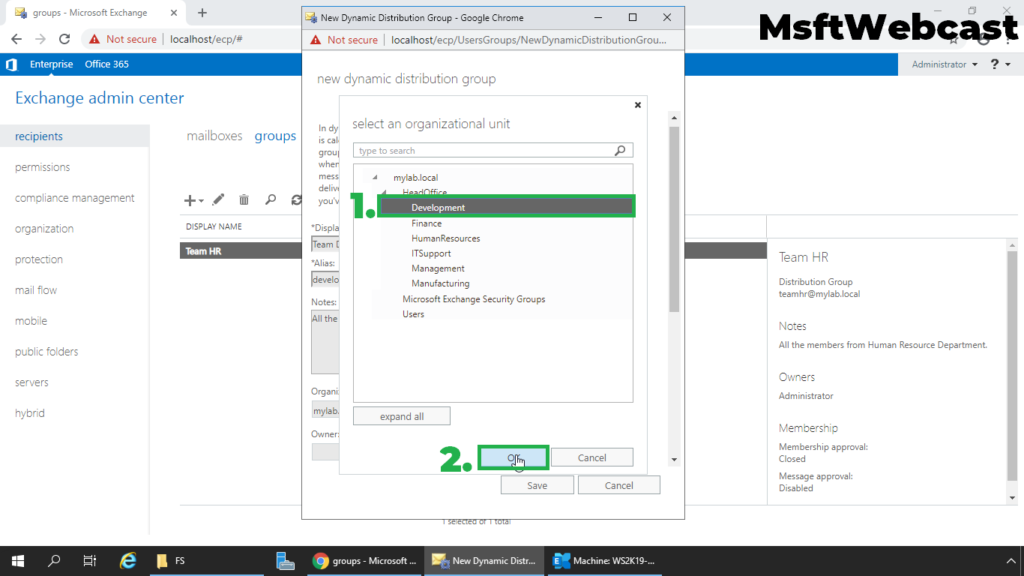
7. An owner for a dynamic distribution group is optional. We can add owners by clicking Browse and then selecting users from the list.
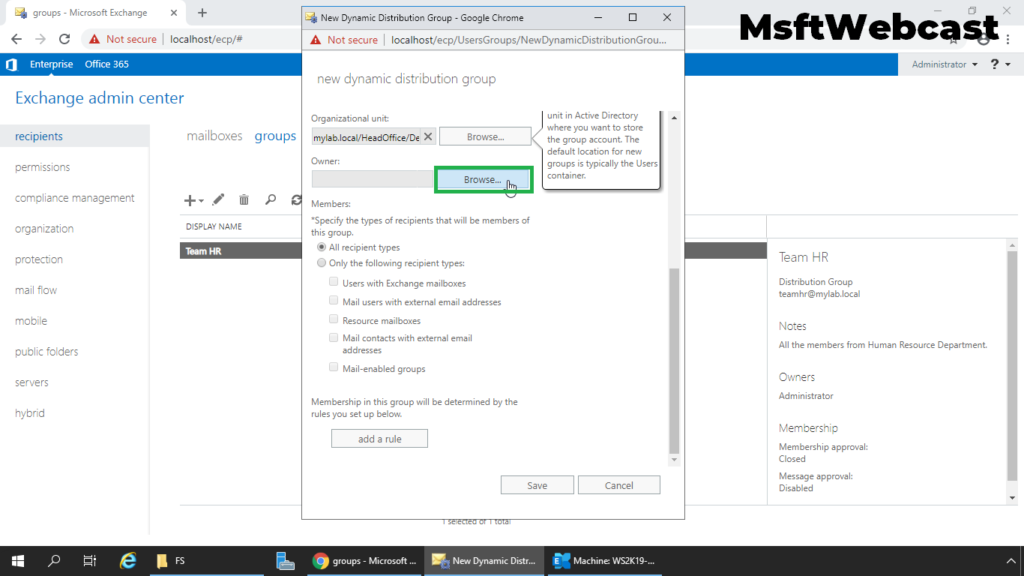
8. In this example, we will select an administrator account as an owner for this dynamic distribution group.
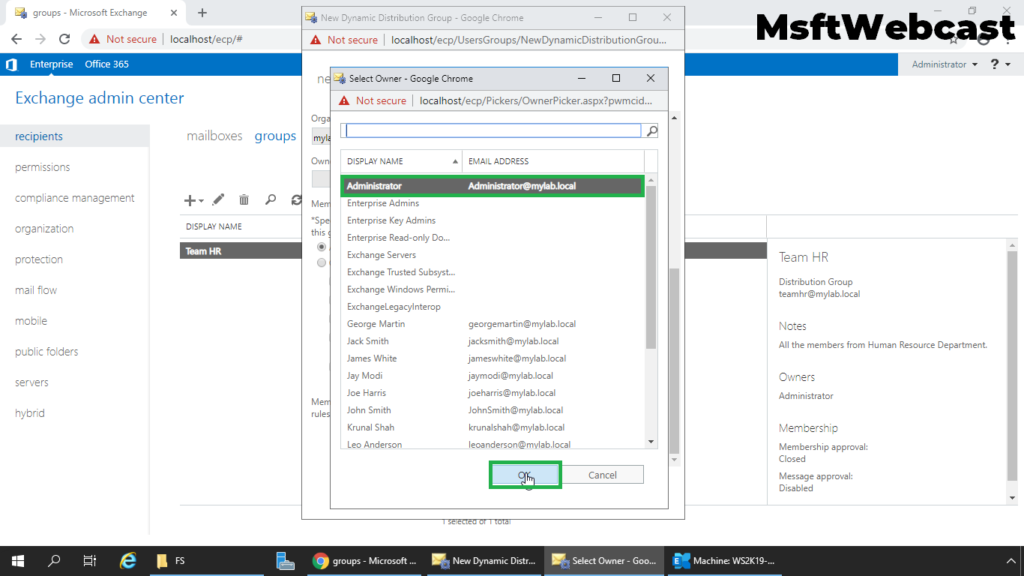
Use the Members section, we can choose the types of recipients for the dynamic distribution group and set up rules that will determine group membership.
9. Select Only the following recipient types option. Choose Users with Exchange mailboxes checkbox to include users that have Exchange mailboxes.
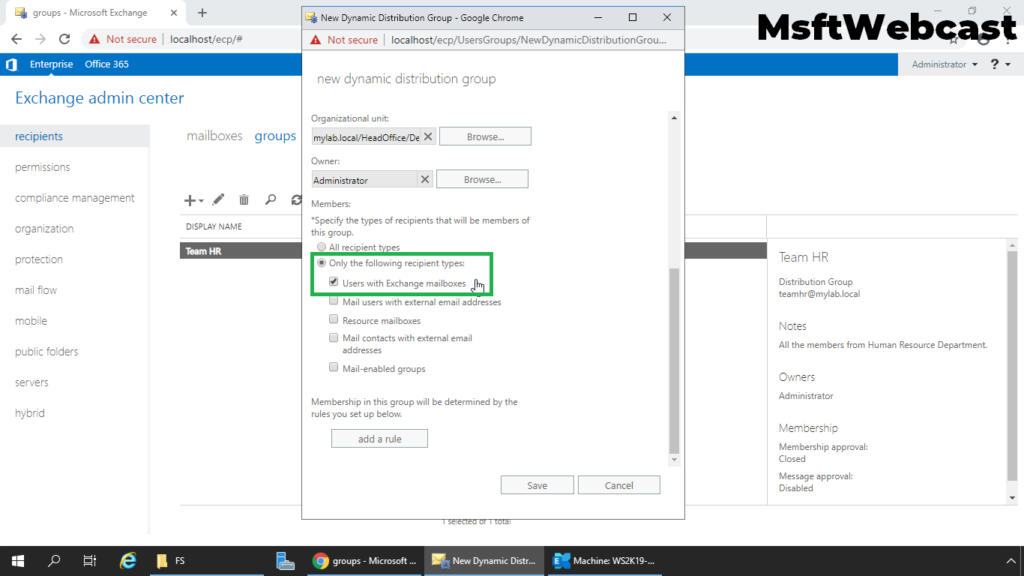
10. Click Add a rule to define the criteria for membership in this dynamic distribution group.
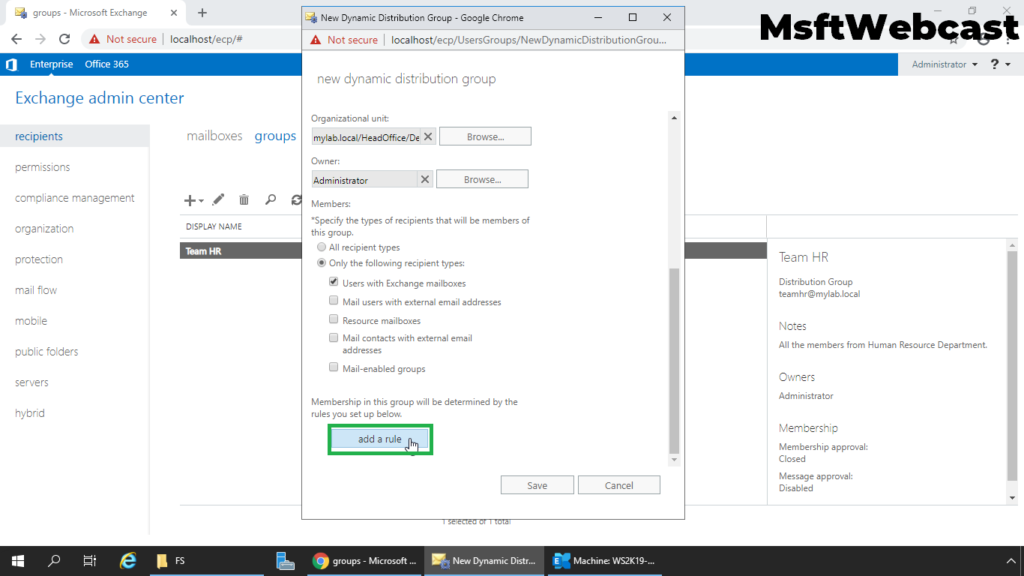
In this example, we will define OU as the criteria for dynamic distribution group membership. So all users in this OU will become a member of this dynamic distribution group.
11. From the drop-down list choose recipient container.

12. Select Development (OU) from the list. Click OK.
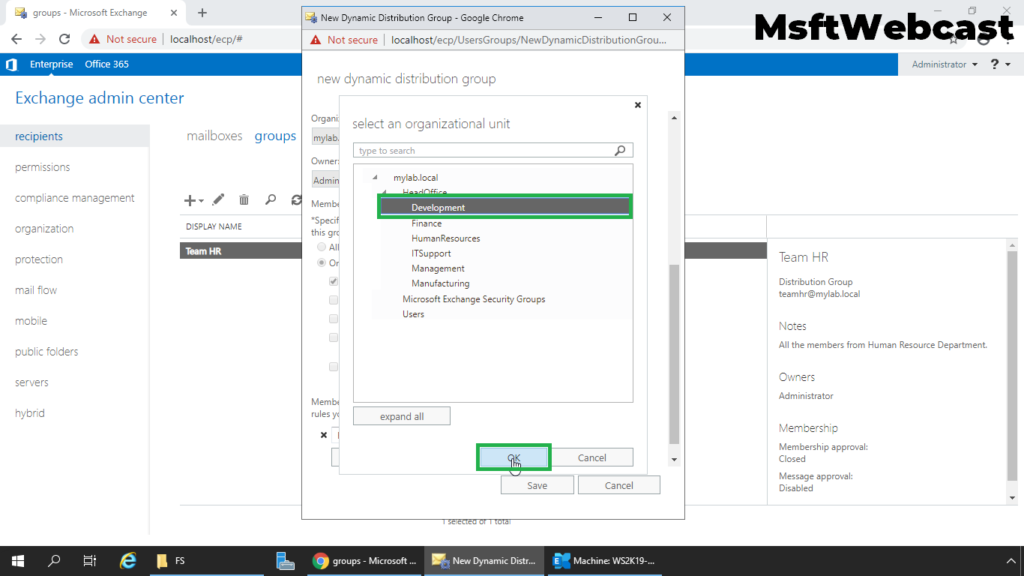
13. Click Save to create a new dynamic distribution group.
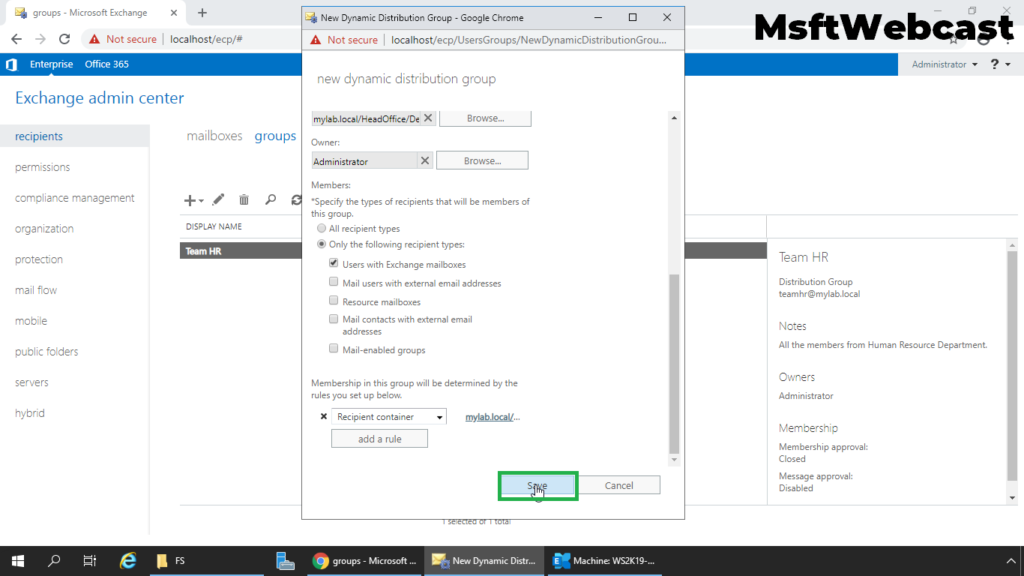
We can also choose other options like department, state, company and even we can set up custom attributes.
14. Verify that the new Dynamic Distribution Group is created successfully in Exchange Admin Center.
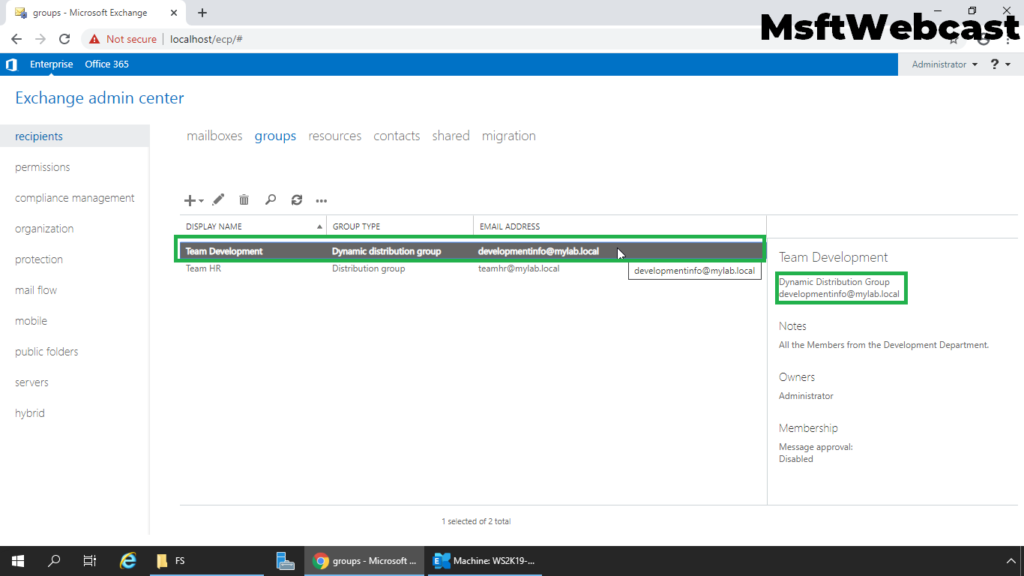
15. We can use Exchange Management Shell to get the list of members of any Dynamic Distribution Group.
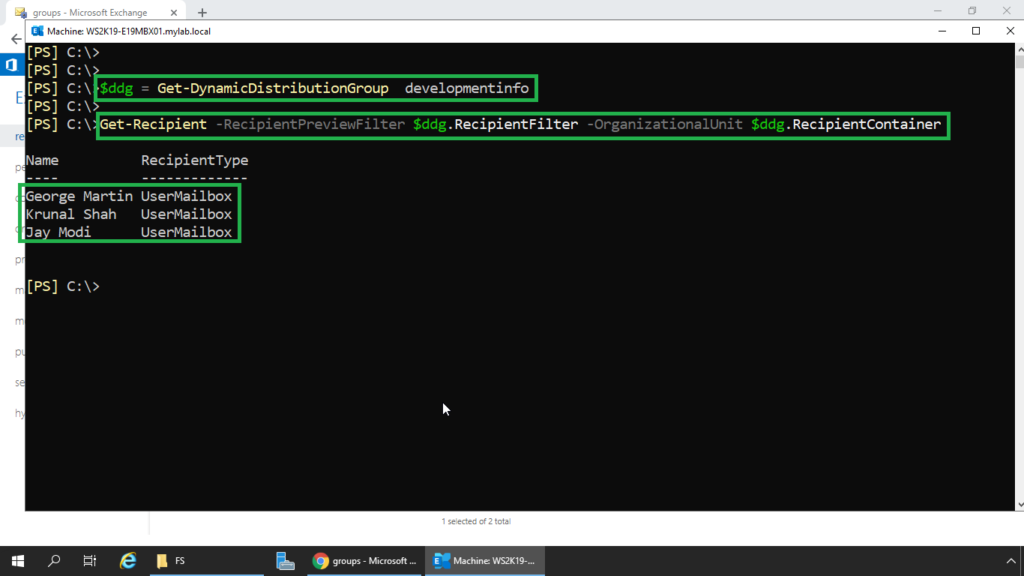
In this article, we have learned the steps to create a new dynamic distribution group in Exchange 2019.
Related Articles:
- Create Mailbox Database in Exchange 2019
- Create User Mailbox in Exchange Server 2019
- Create Resource Mailboxes in Exchange 2019
- Create Distribution Group in Exchange 2019