In this post, we will learn the steps to configure storage quota for Mailbox Database in Exchange Server 2019.
Why Storage Quota?
We can configure storage quota for a specific mailbox database or a specific individual mailbox. Storage quota settings on the mailbox database will apply to all the mailboxes which are stored in the mailbox database.
Storage quotas let us control the size of mailboxes and manage the growth of mailbox databases. When a mailbox reaches or exceeds a specified storage quota, Exchange sends a descriptive notification to the mailbox owner.
We can set up three levels of size restrictions on mailbox database:
- IssueWarningQuota: A warning message will be sent to the user of this mailbox.
- ProhibitSendQuota: Users will not be able to send the email but will receive emails.
- ProhibitSendReceiveQuota: Users will not be able to send/receive emails, NDR will return to the sender.
We can use the Exchange admin center (EAC) web interface or the Exchange Management Shell to change the mailbox database storage quotas.
Configure Storage Quota for Mailbox Database using EAC:
1. On Exchange 2019 Mailbox Server. Open Internet Explorer and type https://localhost/ecp, and then press Enter.
2. Sign in as an Administrator with the password.
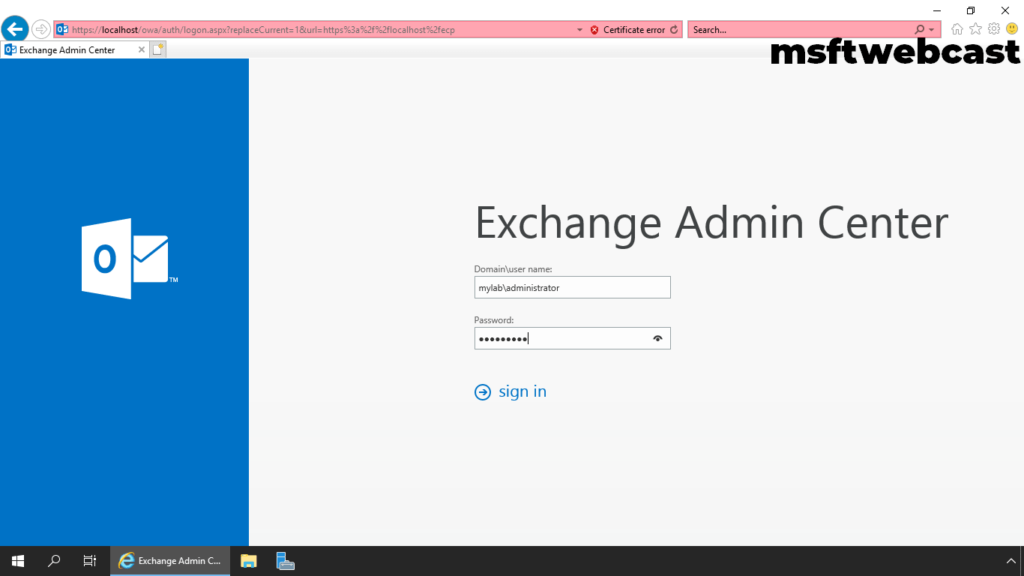
3. On the Exchange, Admin Center page, Click servers in the feature pane and then click the databases tab.
4. Select the Mailbox Database and double-click on it.
5. Click on the Limits tab. By default, storage limit as below:
- Warning limit: 1.9 gigabytes (GB)
- Prohibit send limit: 2 GB
- Prohibit send and receive limit: 2.3 GB
6. Specify the storage limits for a mailbox database as per the requirement and click on Save to commit the changes.
Verify the new storage quota on the mailbox database using EMS:
7. Open Exchange Management Shell.
8. Type below cmdlet.
Get-MailboxDatabase | fl Name,IssueWarning*,ProhibitSend*
Remember, the storage quota for the mailbox database applies to all mailboxes that are in the database. In the next post, we will learn the steps to configure storage quotas for a specific mailbox in Exchange 2019.
In this article, we have learned the steps to configure Storage quota for Mailbox Database in Exchange Server 2019.